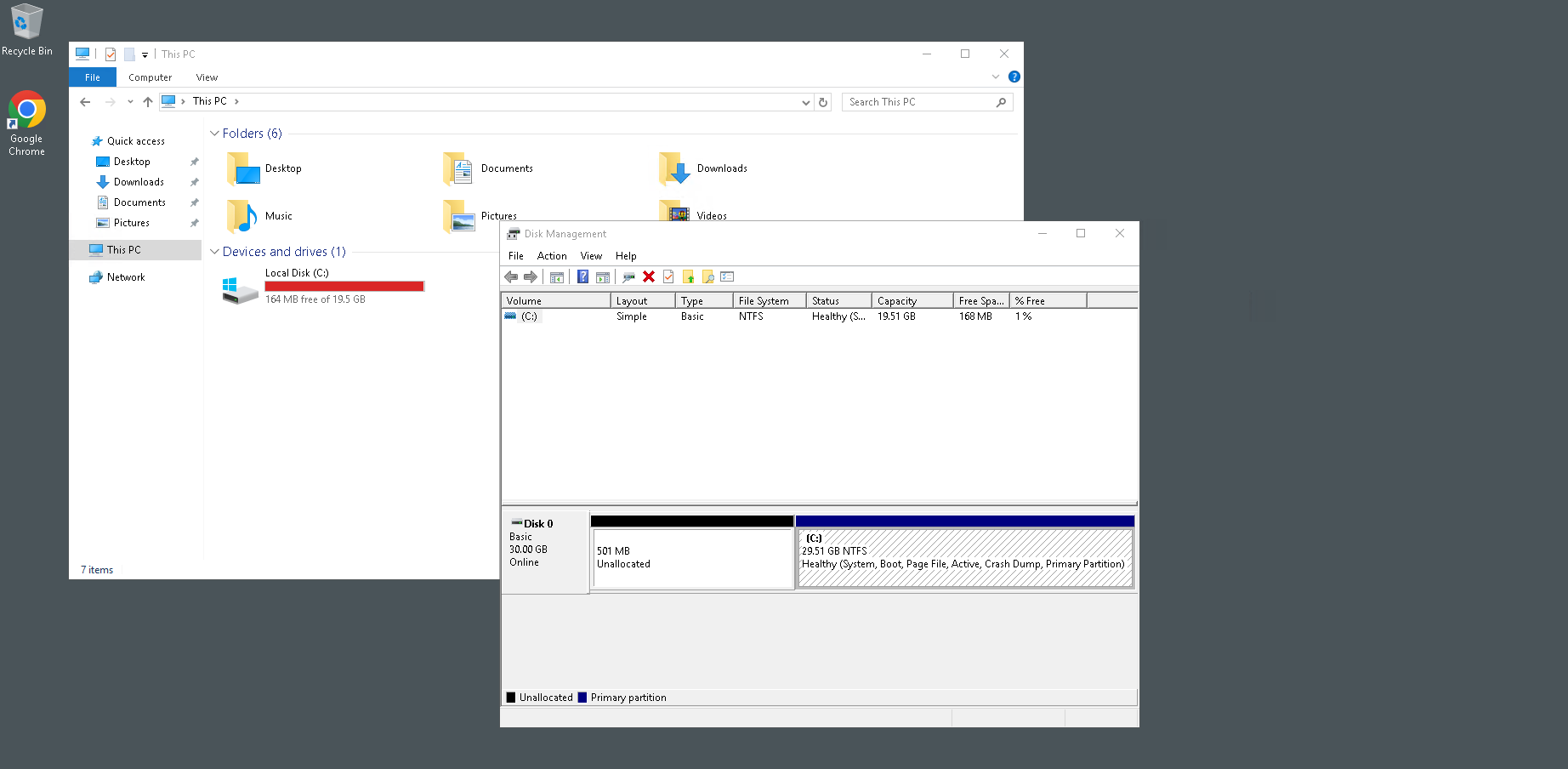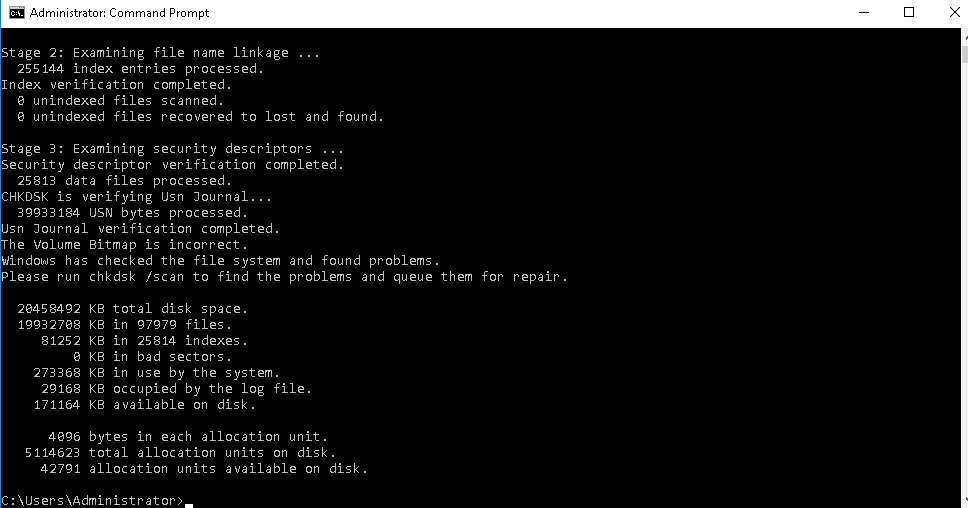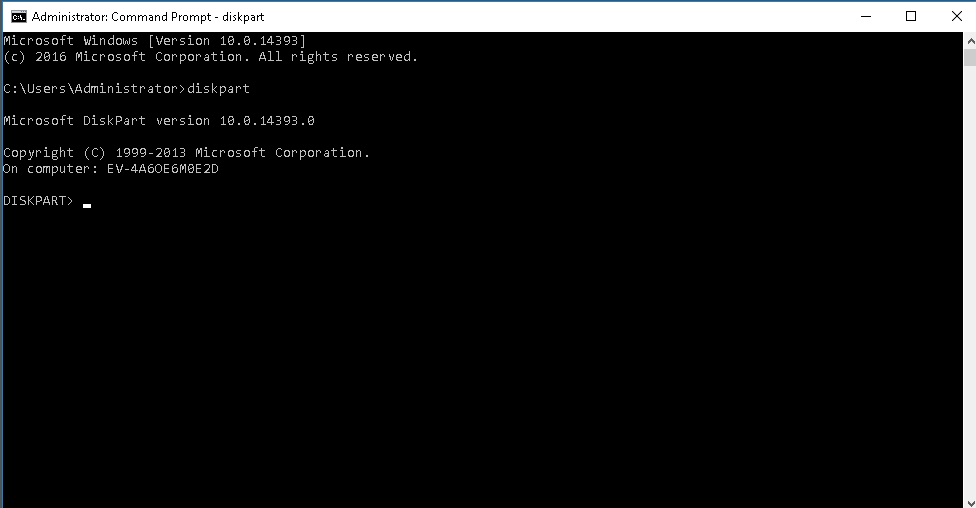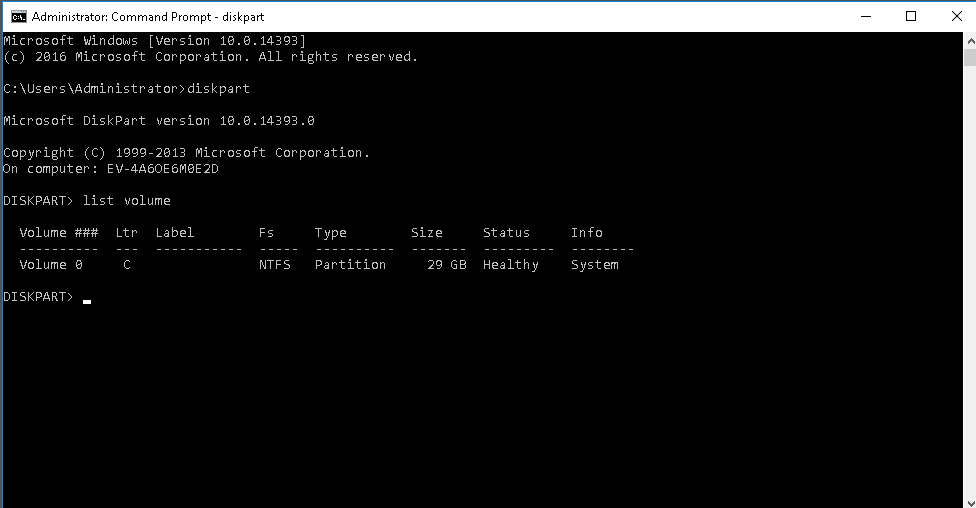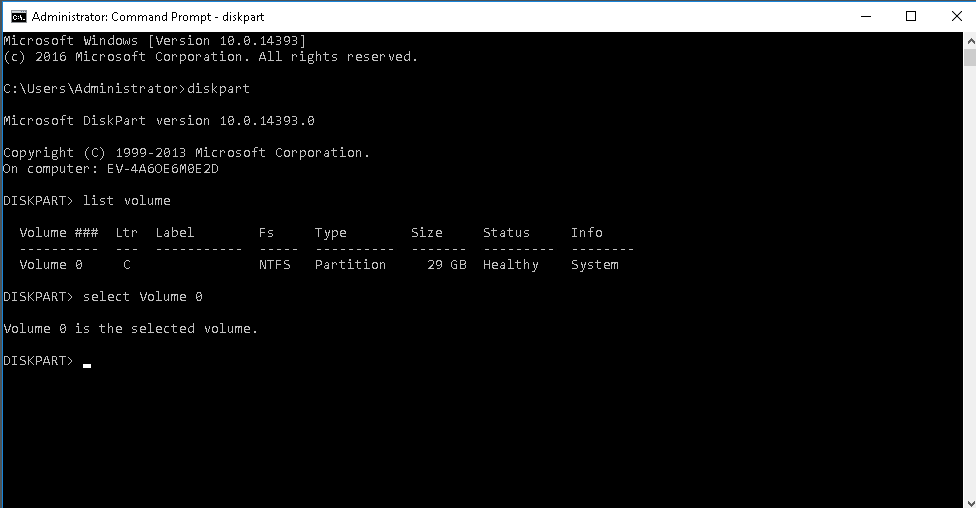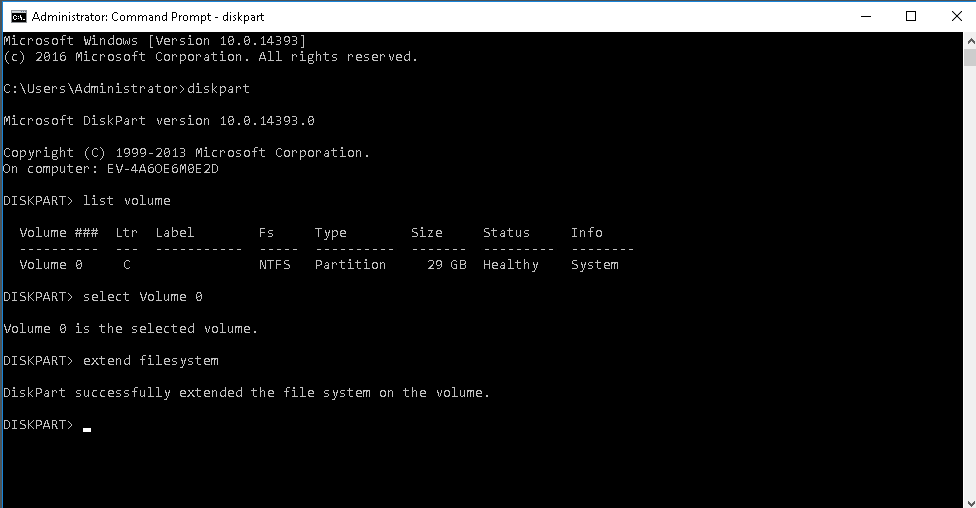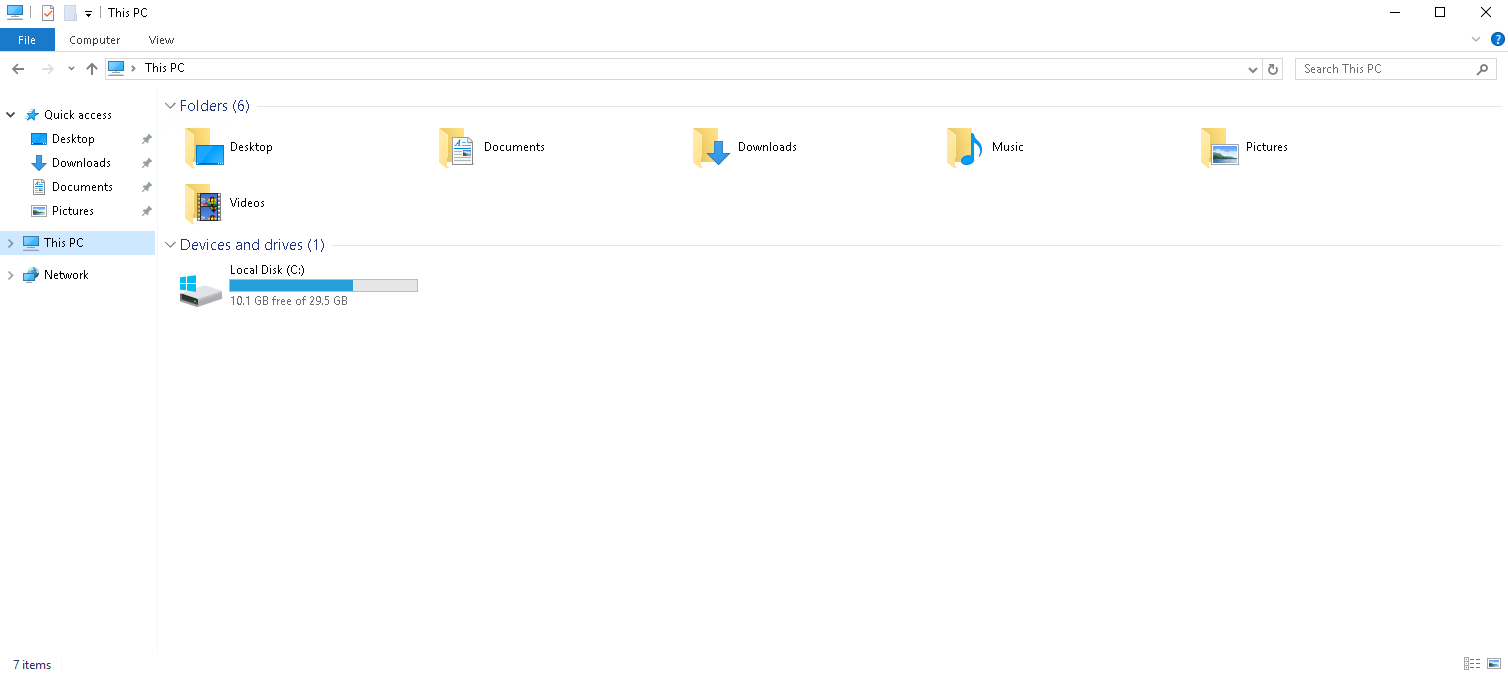Windows File system size is not showing correctly after configuring the Windows partition.
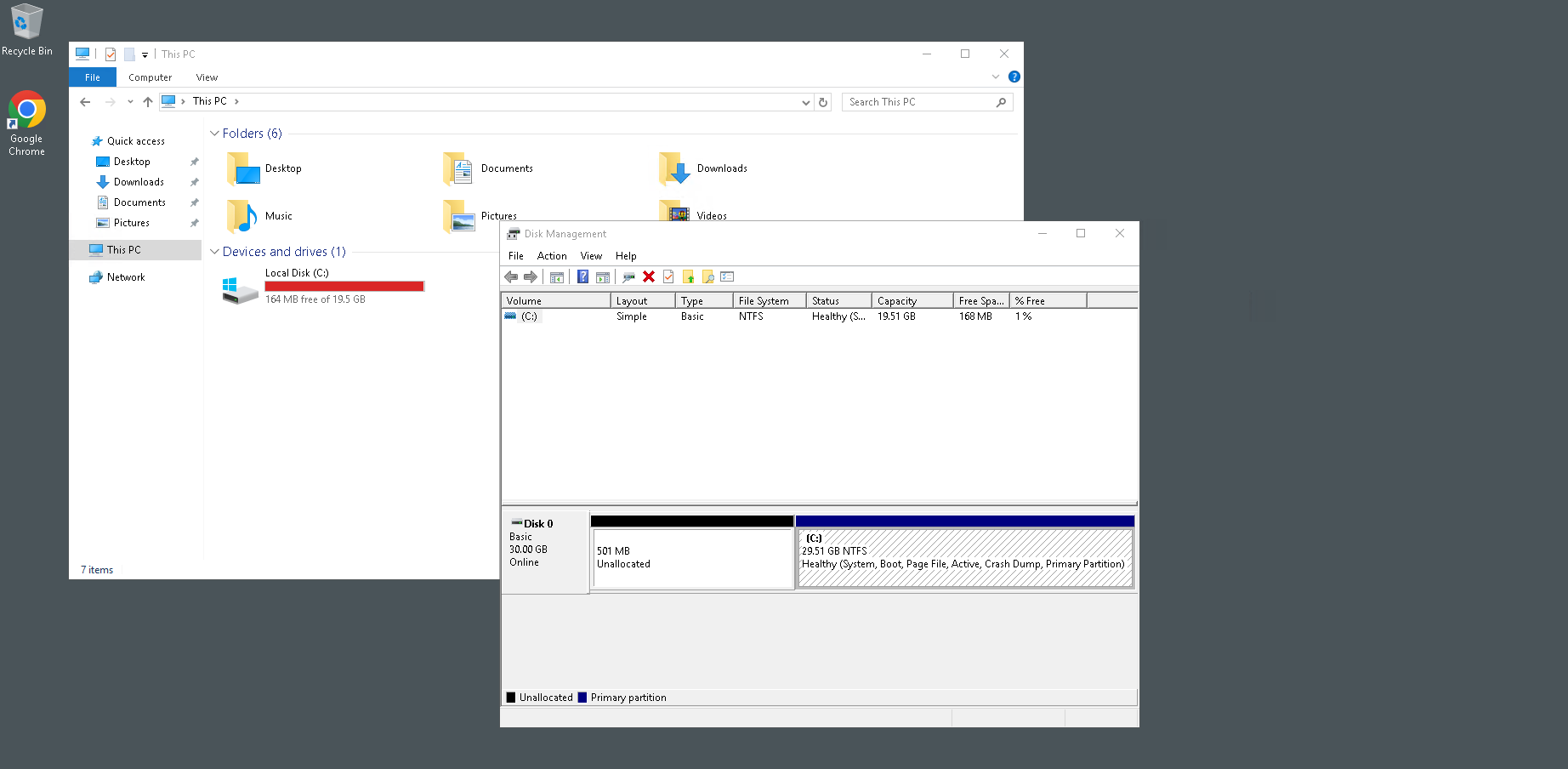
Prerequisites
You will need CMD for this entire fix. Get yourself comfortable with using the command line.
To get started,
1) Head to CMD, Windows Search > CMD. Alternatively, you can access it through WIN + R then type in cmd.exe and press ok.
CHKDSK command to repair drive
1) On CMD, type in
chkdsk /F and press enter
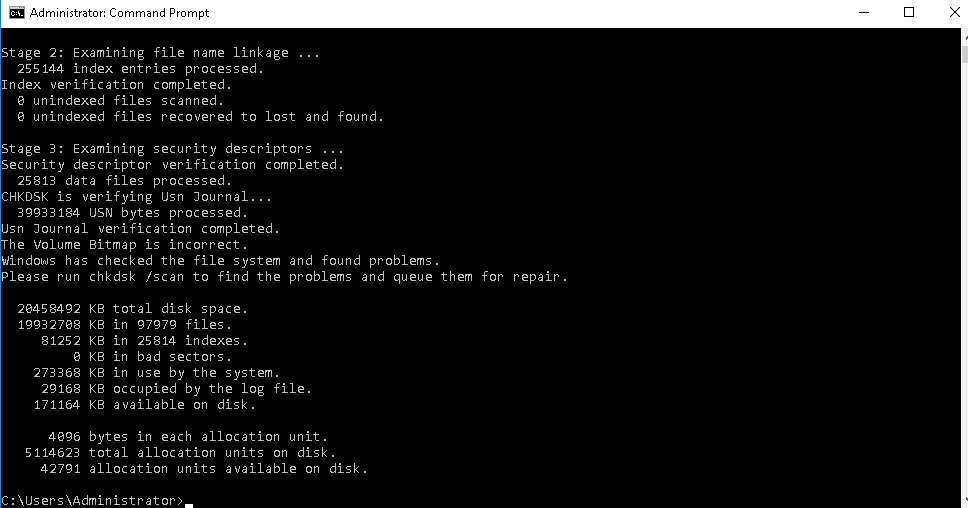
2) Key in Y and enter if you are prompted with a message requiring a drive repair or system reboot.
If this method does not fix your issue, try the next method.
DiskPart
1) Type in
diskpart in cmd to go into diskpart
diskpart
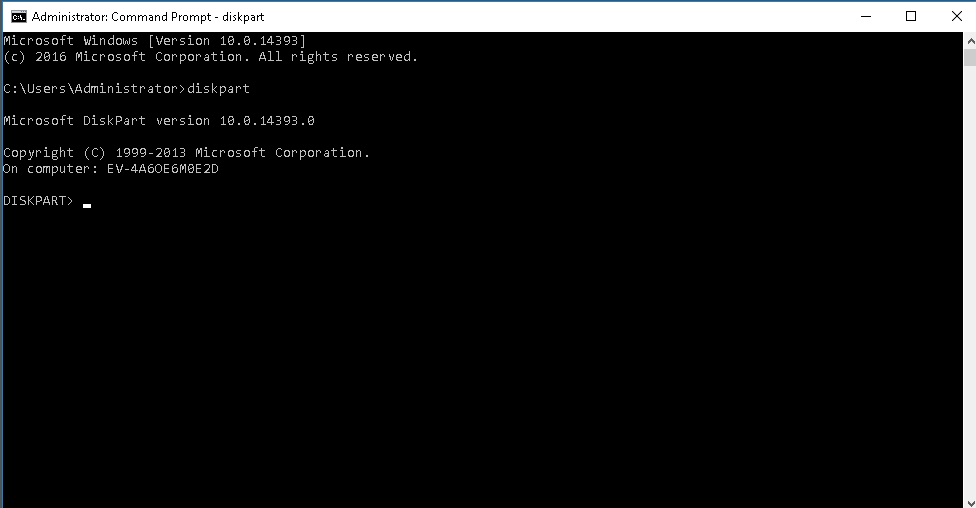
2) Use the command below
list volume to list all available volume
list volume
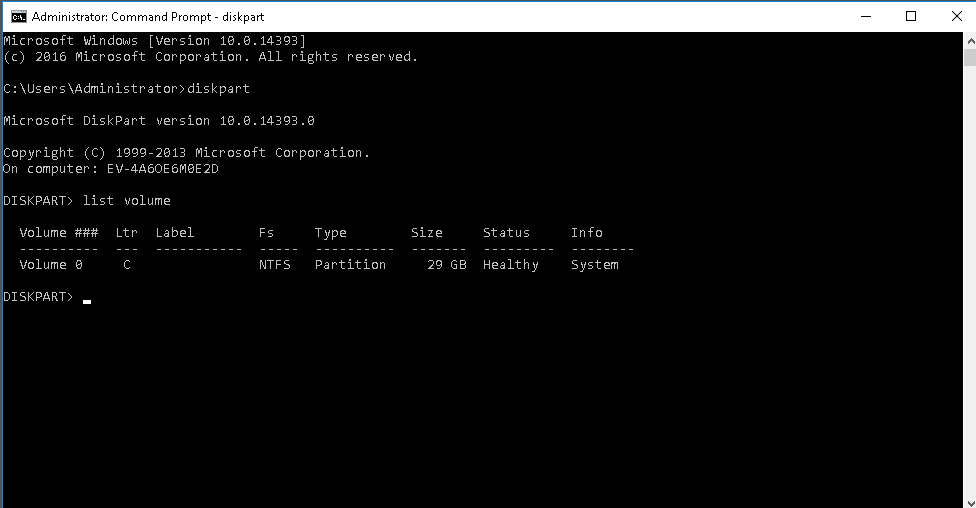
3) Select the volume that the partition size is displaying incorrectly, use command
select and in this case Volume 0, so the command, in this case, will be
select Volume 0
select
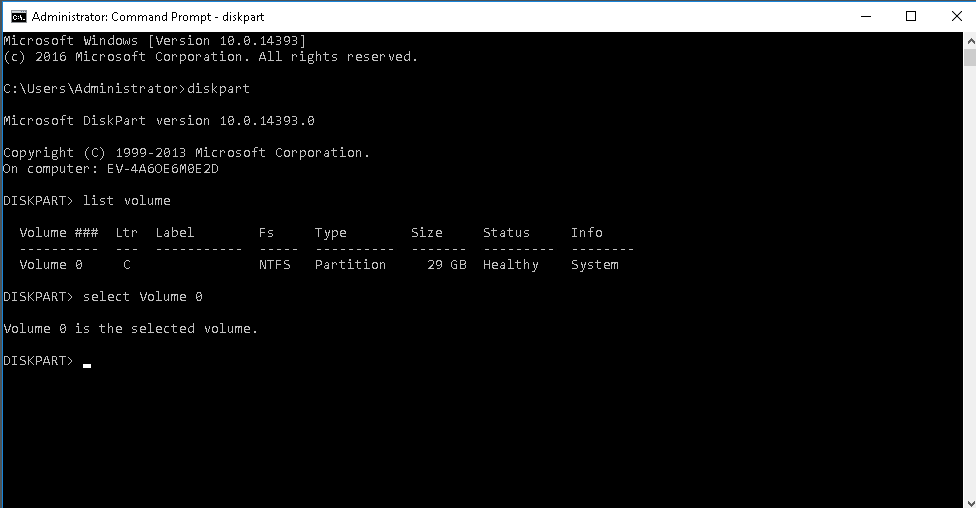
4) Extend filesystem, use the command extend filesystem
extend filesystem
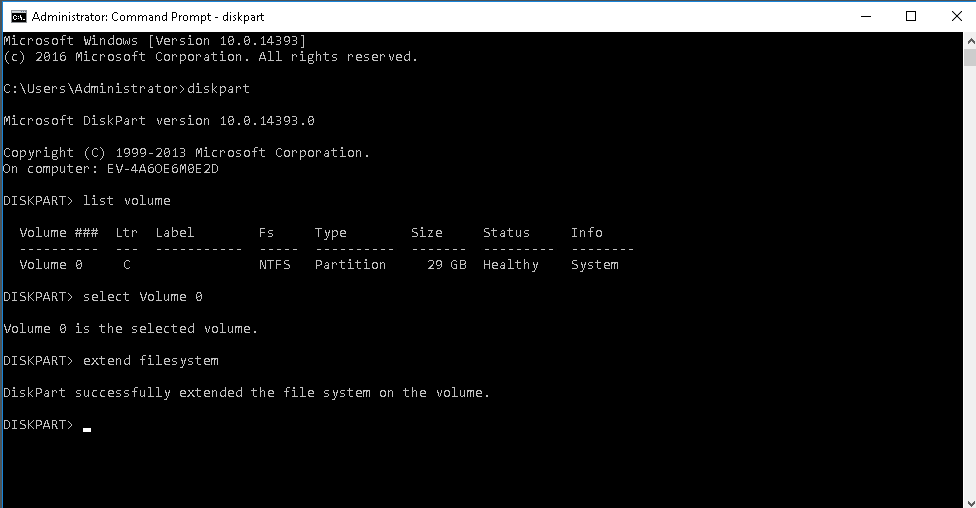
Your file explorer's size should show correctly now.
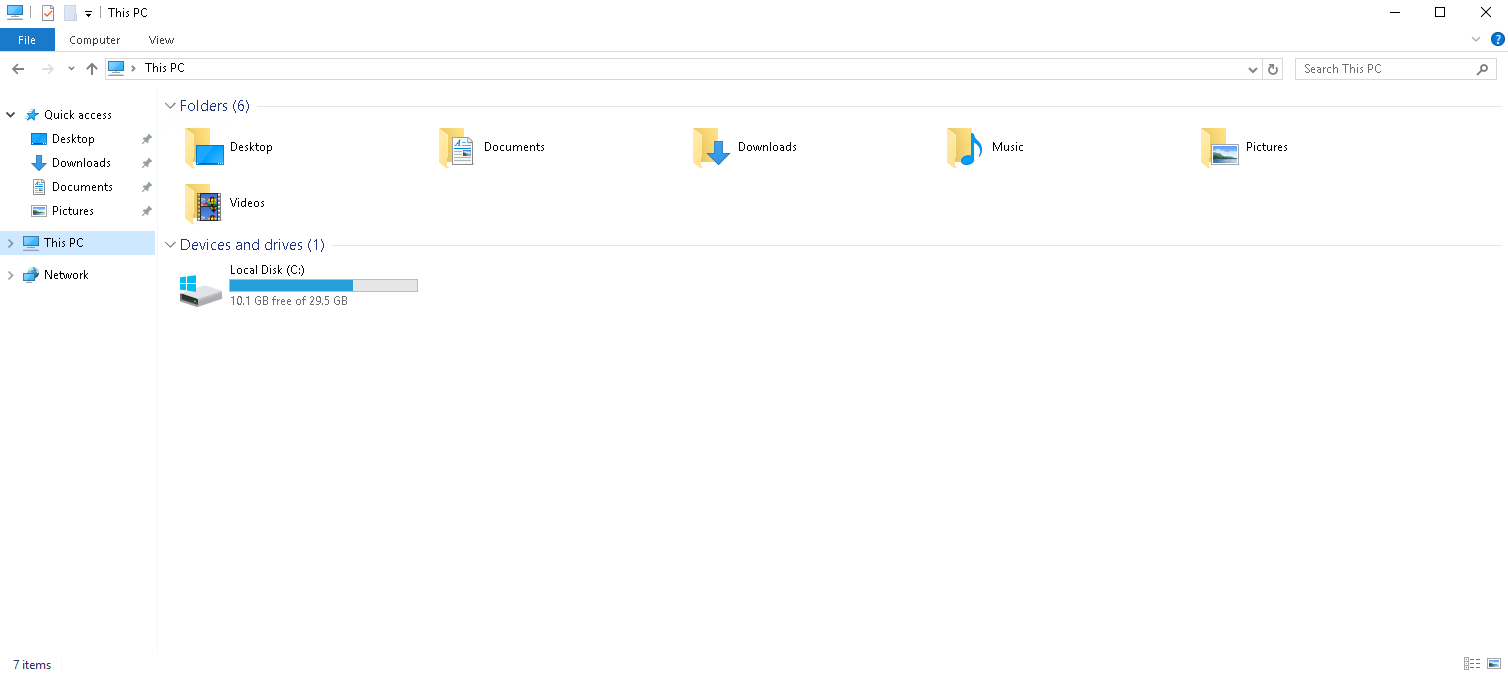
If you are worried and not comfortable with command lines, please
file a ticket and our support team will be happy to help you with this. Please do not forget to include your server's IP and password in the ticket for faster ticket processing.
Deploy a Cloud Virtual Machine with Evoxt now !
Deploy