In this guide, we will show you how to change your Linux password using simple terminal commands. Changing your Linux password is essential for maintaining security. Whether you're securing a personal system or managing a remote server, regularly updating your password helps protect against unauthorized access.
Step 1: Run the Password Change Command in Linux
To change your password, open a terminal and run:
passwd
This command works for both standard users and the root user.
Step 2: Follow the Prompts
After running the command, the system will ask you to:
- Enter your current password (if required).
- Type a new password.
- Confirm the new password.
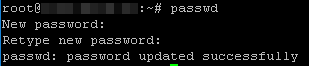
For security reasons, Linux does not display your password while typing.
Step 3: Reboot to Apply Changes
Although your new password takes effect immediately, rebooting ensures all services recognize the change:
sudo reboot
Security Tips for Managing Linux Passwords
- Use a strong password with uppercase and lowercase letters, numbers, and special characters.
- Change your password regularly to reduce security risks.
- Consider using SSH key authentication instead of passwords. Learn how to set up SSH keys here.
Quick Commands
passwd
sudo reboot
By following these steps, you can quickly and securely update your Linux password. If you need a new server,
deploy an Evoxt VM here or
contact Evoxt support for assistance.
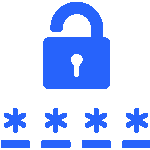
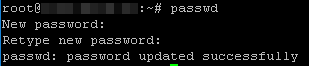 For security reasons, Linux does not display your password while typing.
For security reasons, Linux does not display your password while typing.