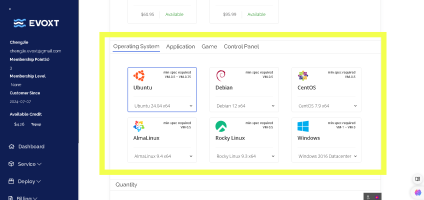
You can access the Deployment page by clicking these two links from https://console.evoxt.com/dashboard.php, or simply enter the following link: https://console.evoxt.com/deploy.php on your browser URL.
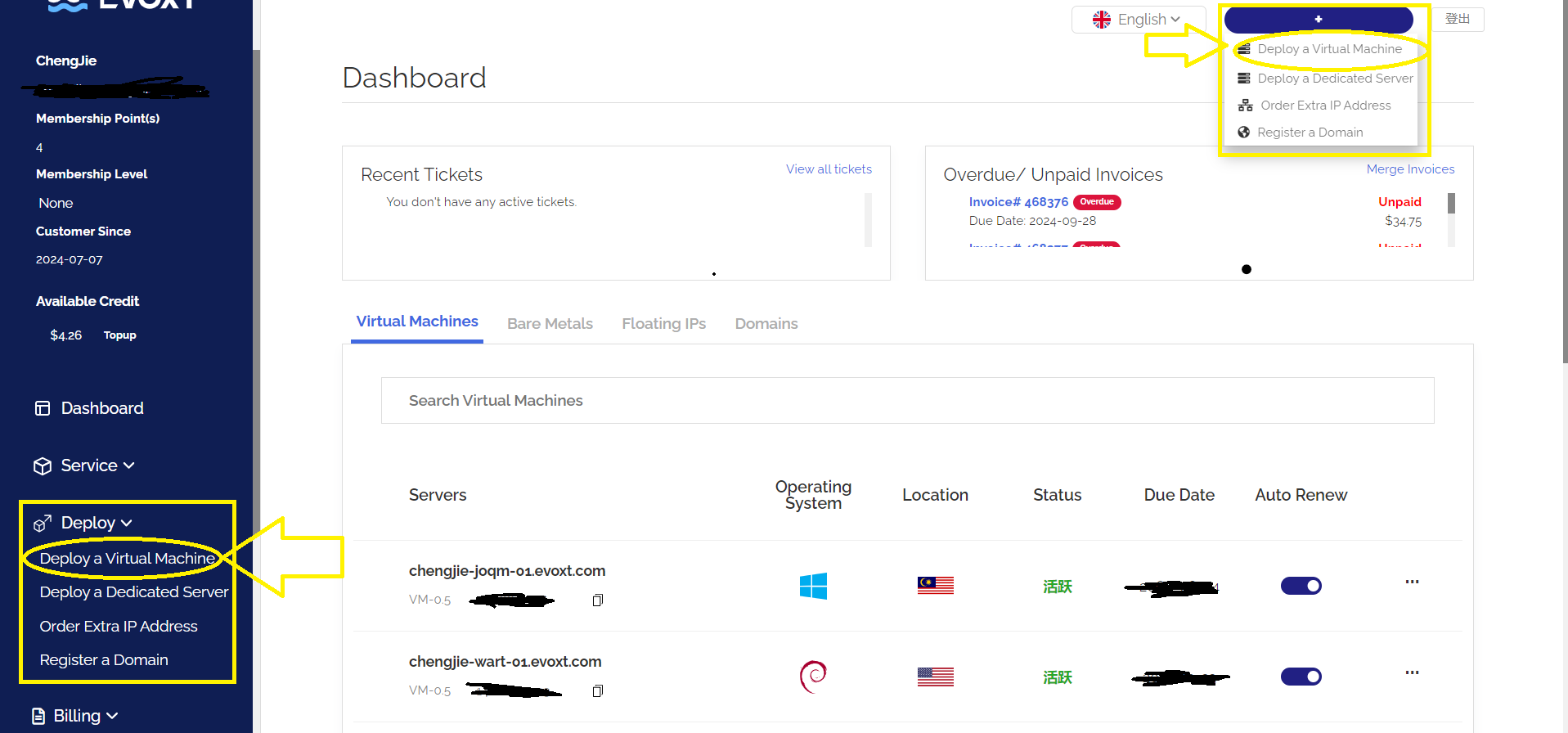
Please choose the appropriate region from our 9 regions list for your convenience. Contact us via https://evoxt.com/openticket if you need test IP of different regions or you need to change IP or server region afterward (free to change)
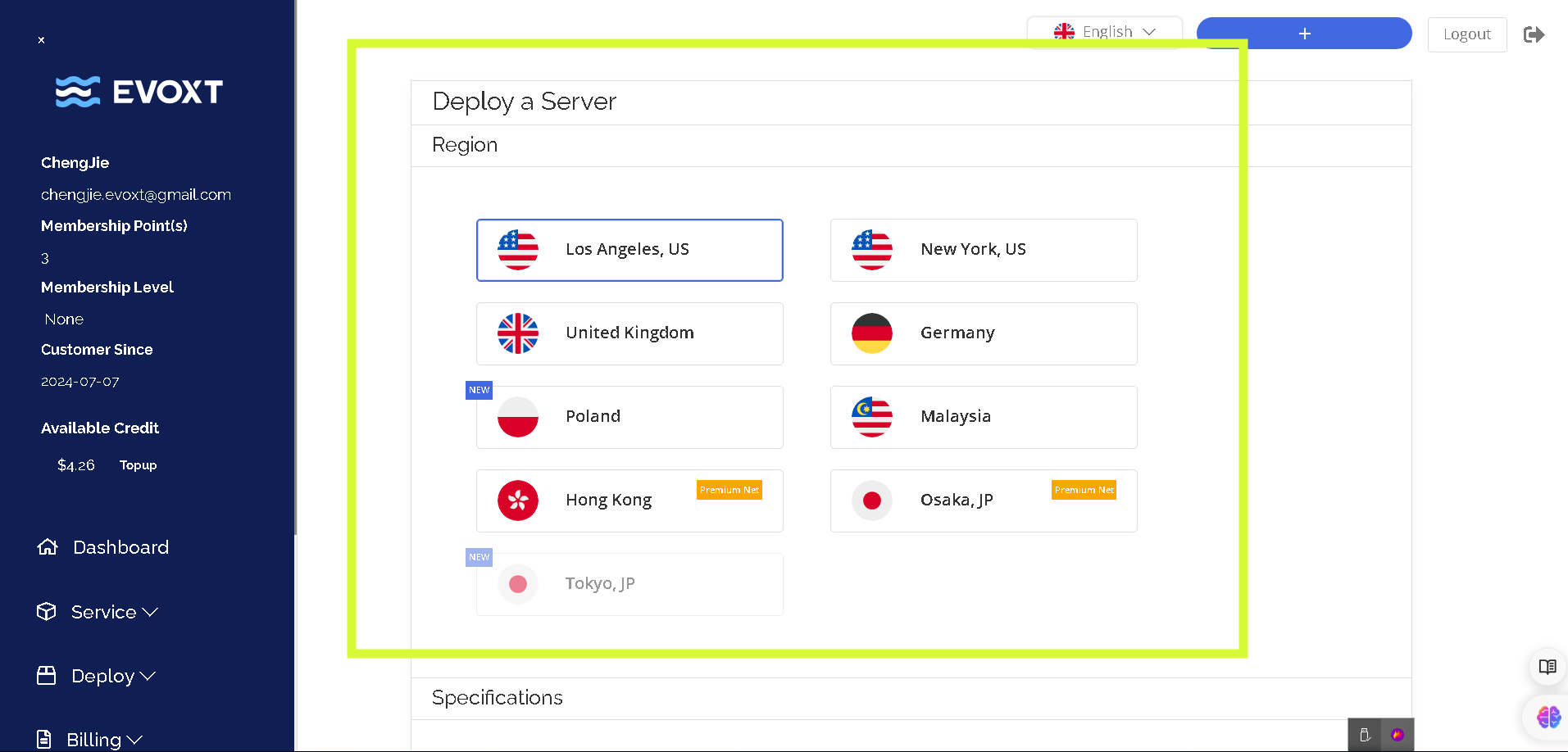
Visit the Evoxt Pricing page to select your ideal server configuration. Afterward, you can change the plan through the control panel or open a ticket https://evoxt.com/openticket.

Choose from 1 out of 3:
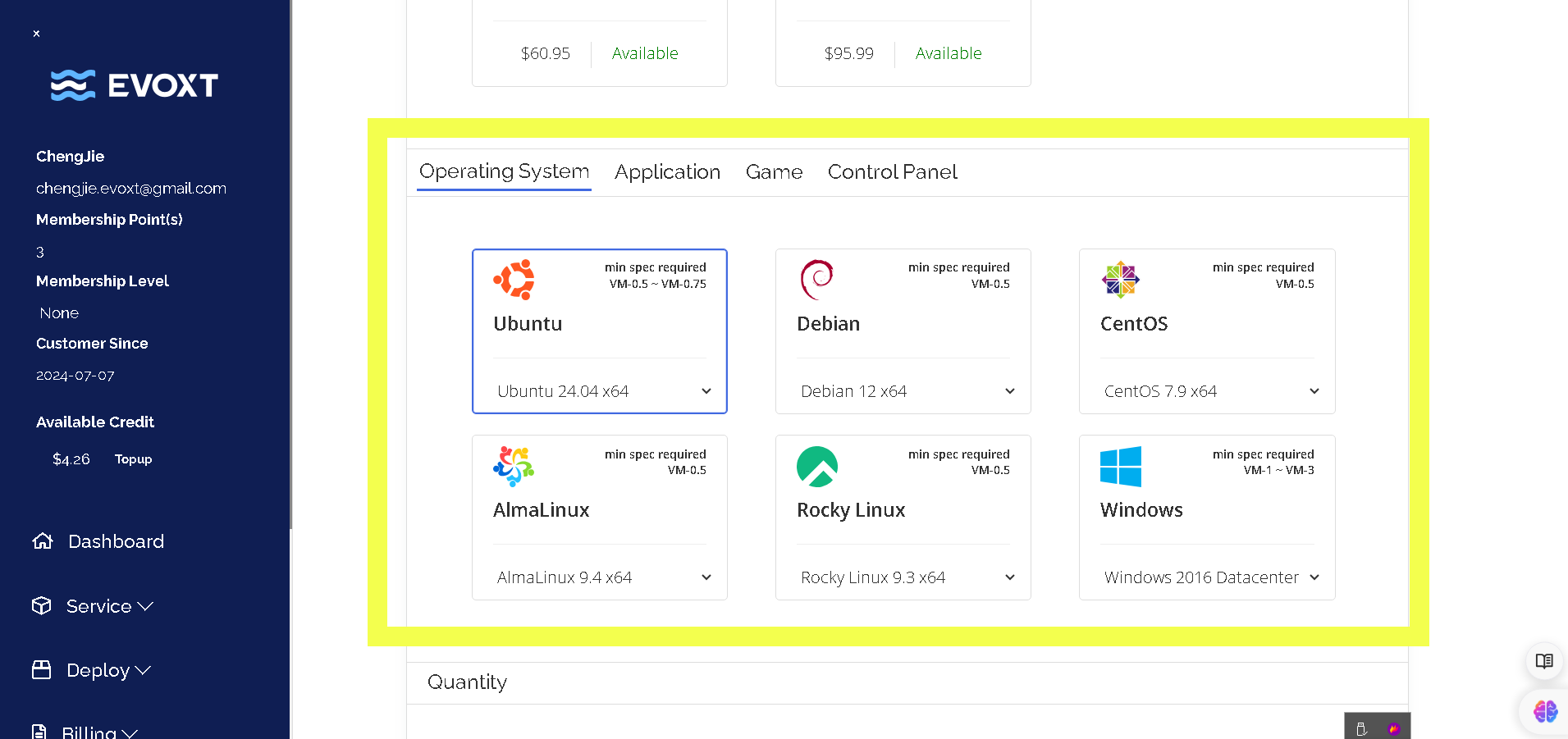
Deploy multiple Virtual Machines (VMs) with the same specifications simultaneously to be efficient.

If you have multiple VMs, use proper hostname labels with naming conventions to maintain organization.


Choose one of the four billing cycles. Enjoy 5% off for 6 months or 10% off for 12 months.

Available payment options include:
*Please enter the 5% Affiliate Code if you were referred by someone.
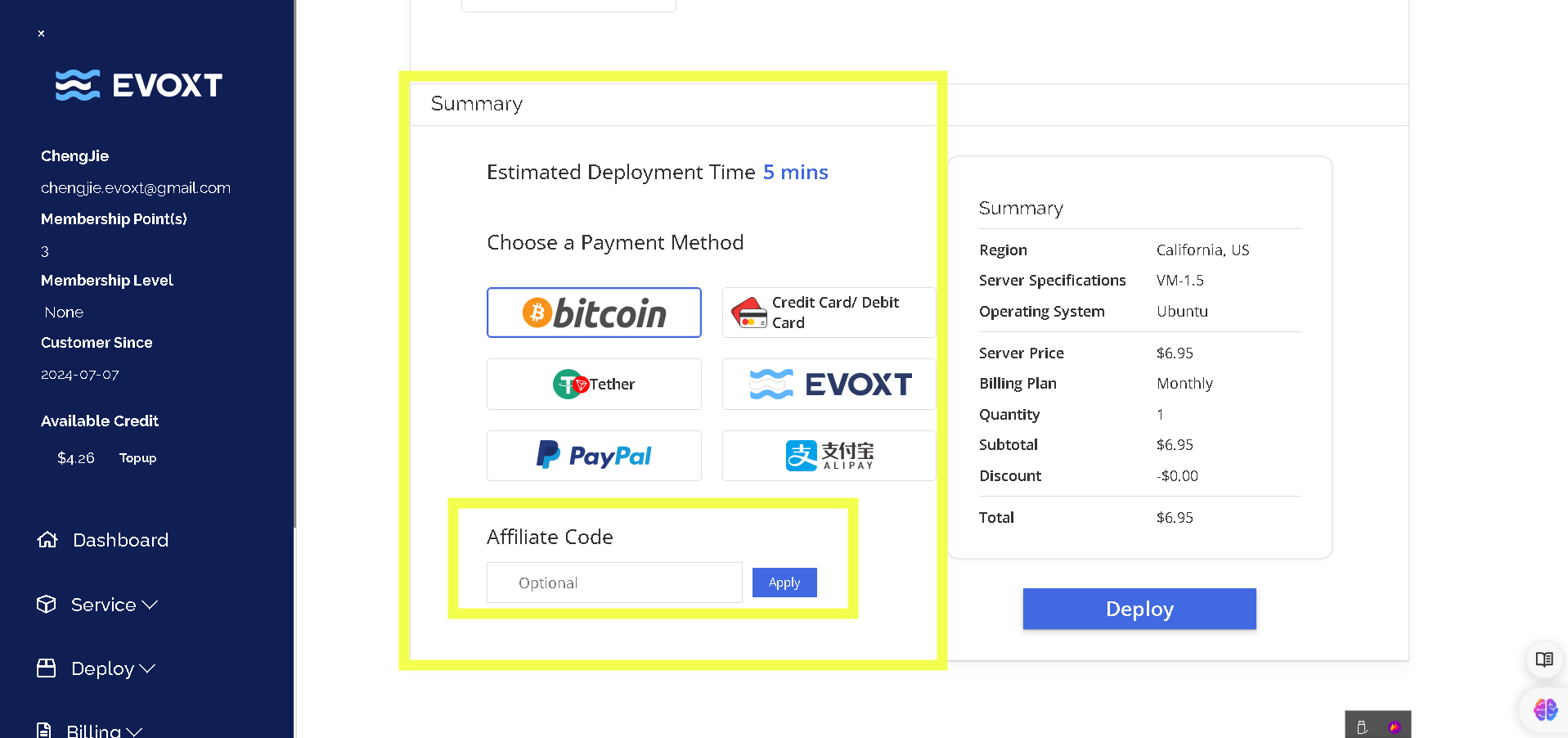
Review setup then click Deploy. Refresh the page after 5 minutes for Linux and 15 minutes for Windows or 1-Click Apps.
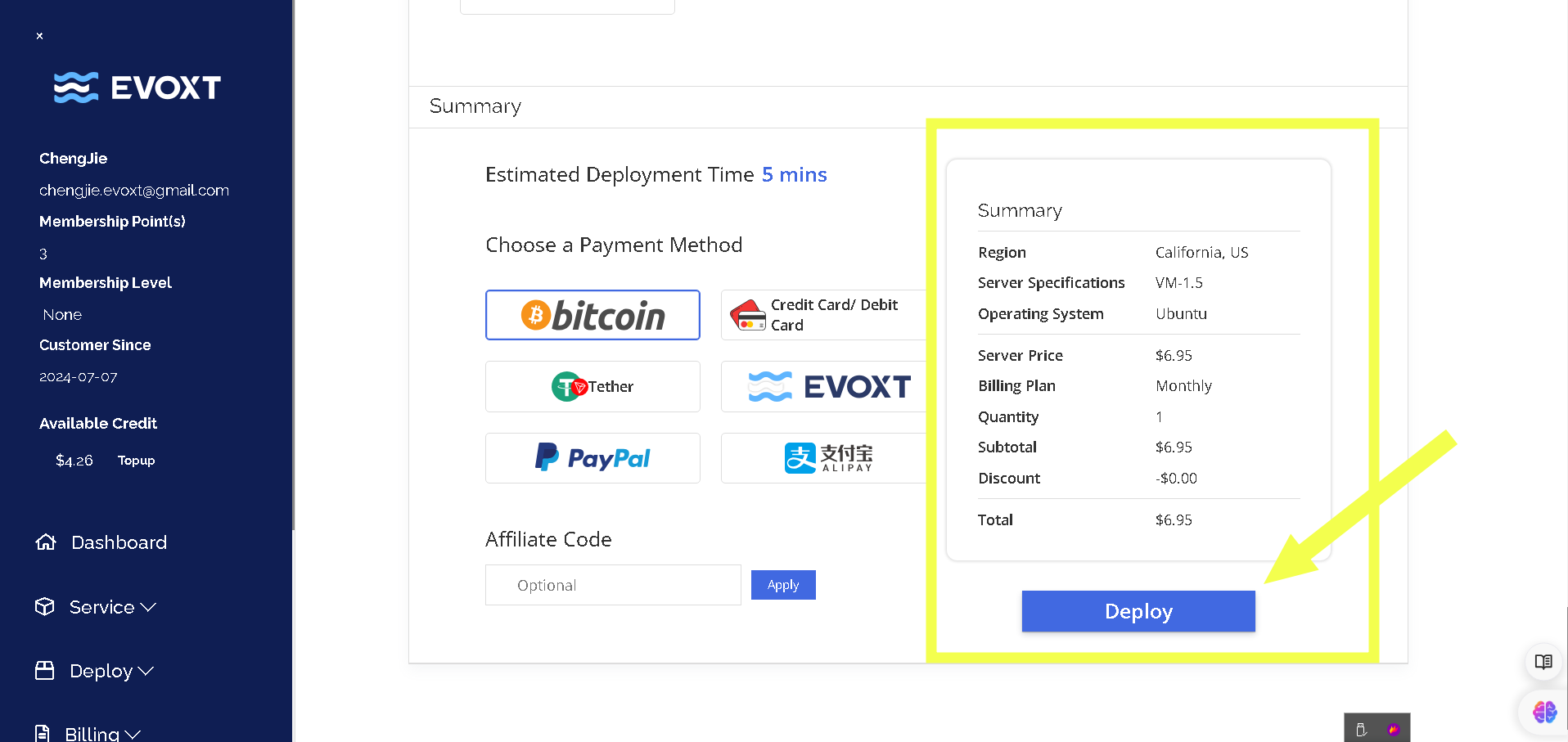
After finished deployment:
Get your Account credentials(IP and Password) from your email mailbox.
If you encounter difficulties logging in, please refer to the following guides: Linux SSH Login and Windows RDP Login methods.
If you are experiencing network connection issues, please perform an IP ping test first. You can use https://ping.pe to check.
Encountering problems? want to change IPs? Our Evoxt 24/7 technical support team is always available to help. You can contact us through https://evoxt.com/openticket.