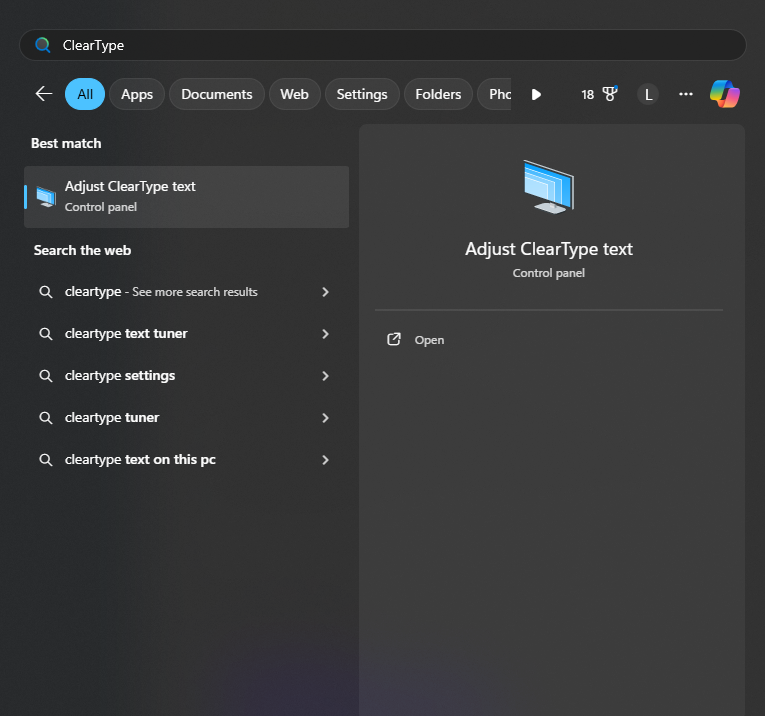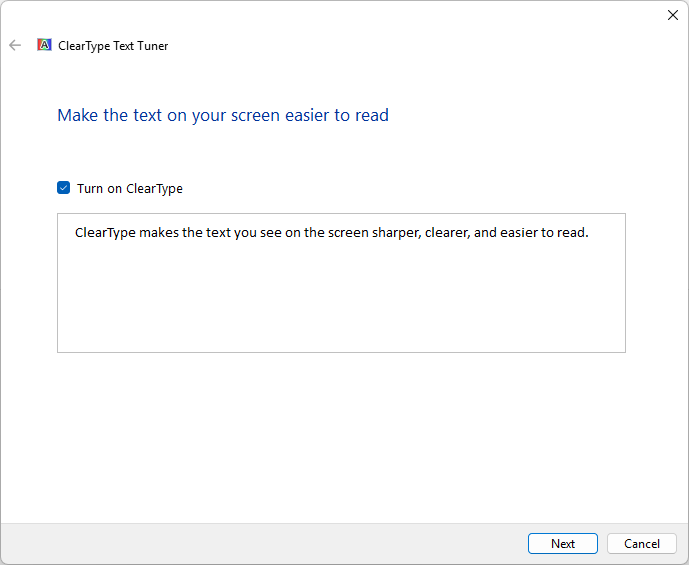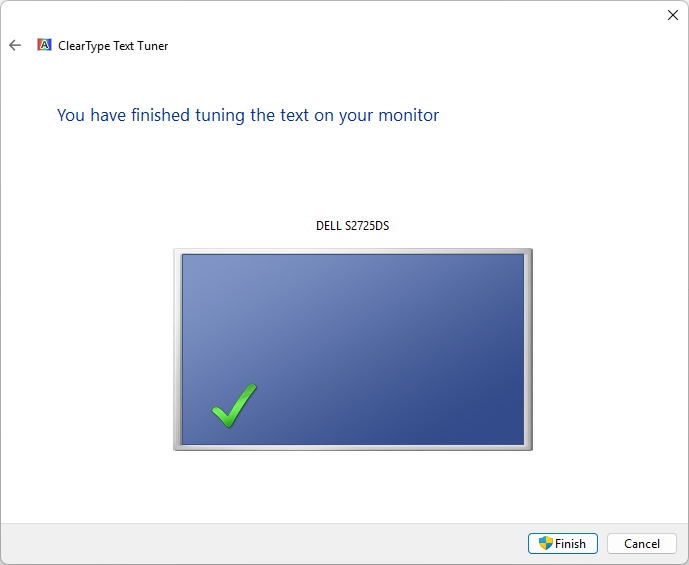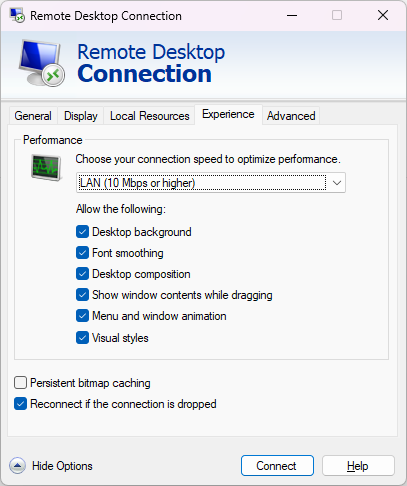If your Remote Desktop (RDP) connection to a Windows VPS looks blurry or the text isn’t sharp, you can fix it easily by adjusting
ClearType. This feature makes fonts smoother and easier to read on screens. This guide will show you how to adjust ClearType inside your Evoxt Windows VPS for the best visual clarity.
Adjust ClearType Settings Inside the VPS
This is the main step to make text on your Remote Desktop session look clear and sharp.
- After connecting to your Windows VPS, press Win + S and search for ClearType.
- Click on Adjust ClearType text.
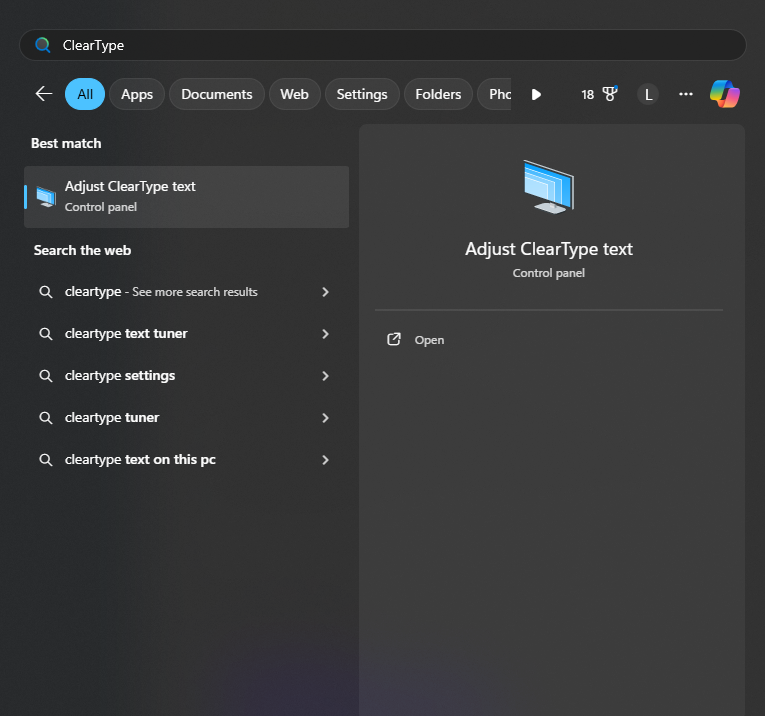
- Ensure Turn on ClearType is checked, then click Next.
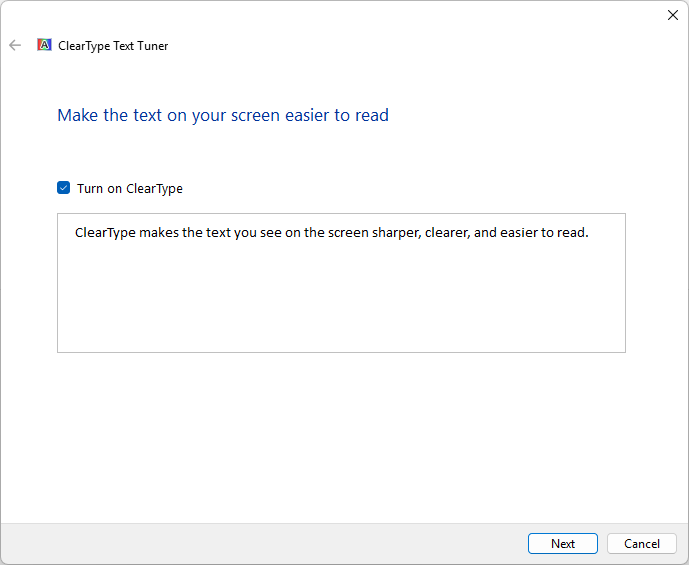
- Follow the on-screen steps to select the text that looks best to you.

- Click Finish to apply your chosen ClearType settings.
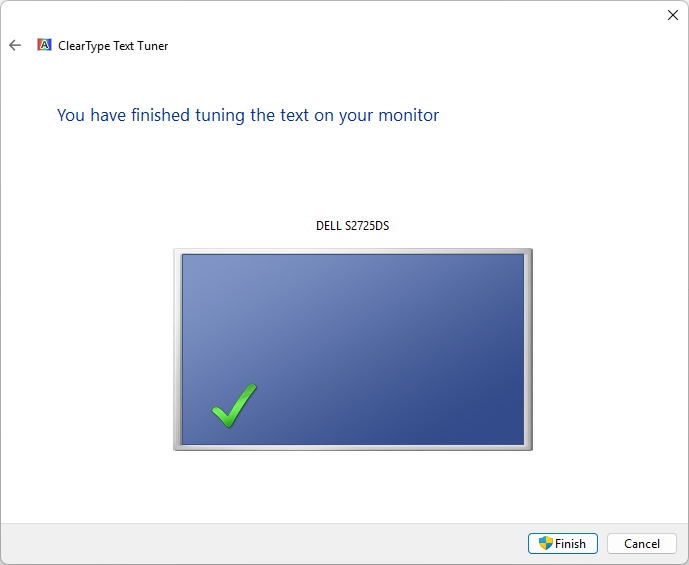
This fine-tunes how Windows renders text, resulting in smoother and easier-to-read fonts when using RDP.
Optional: Enable Font Smoothing in RDP Client
Before connecting to your Evoxt Windows VPS:
- Open Remote Desktop Connection (press Win + R → type
mstsc → press Enter).
- Click on Show Options.
- Go to the Experience tab.
- Ensure the following options are checked:
- Font smoothing (this enables ClearType)
- Desktop composition (optional, improves visuals)
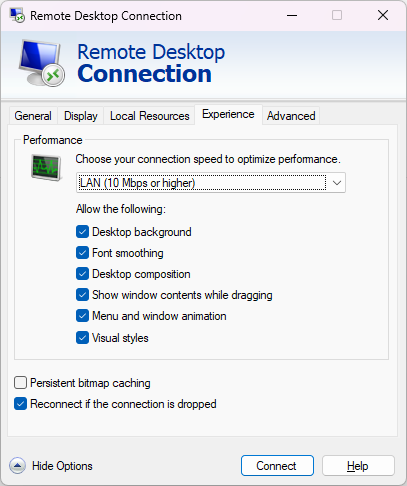
- Under “Connection speed”, choose LAN (10 Mbps or higher) for best quality.
- Click Connect to log in.
Conclusion
By adjusting ClearType settings inside your VPS, you can make fonts appear crisp and readable in Remote Desktop sessions. For additional improvement, enable font smoothing in your RDP client before connecting. These small changes can greatly enhance your experience when working on your Evoxt Windows VPS.
For more Evoxt VPS guides, visit Evoxt Tutorials. If you need help, open a support ticket.