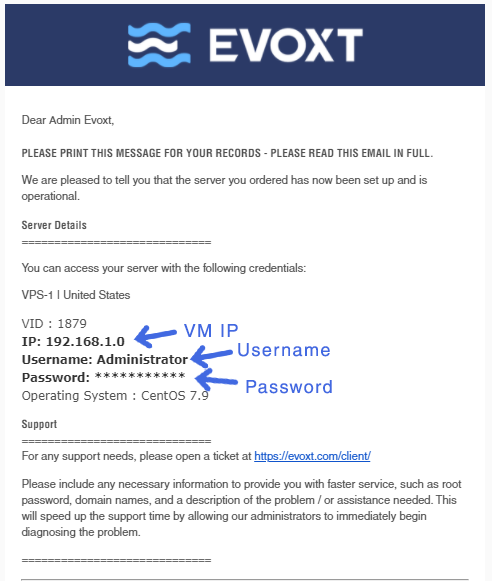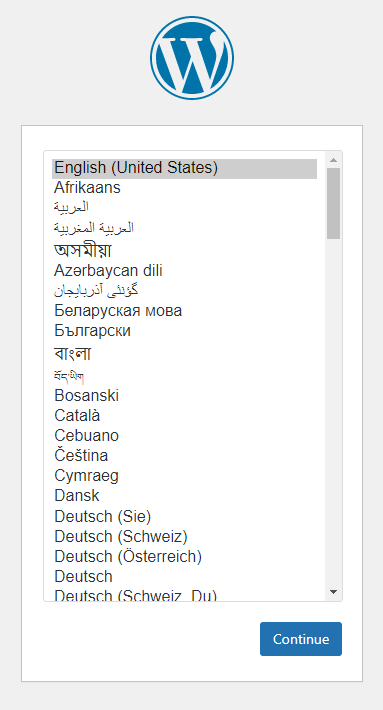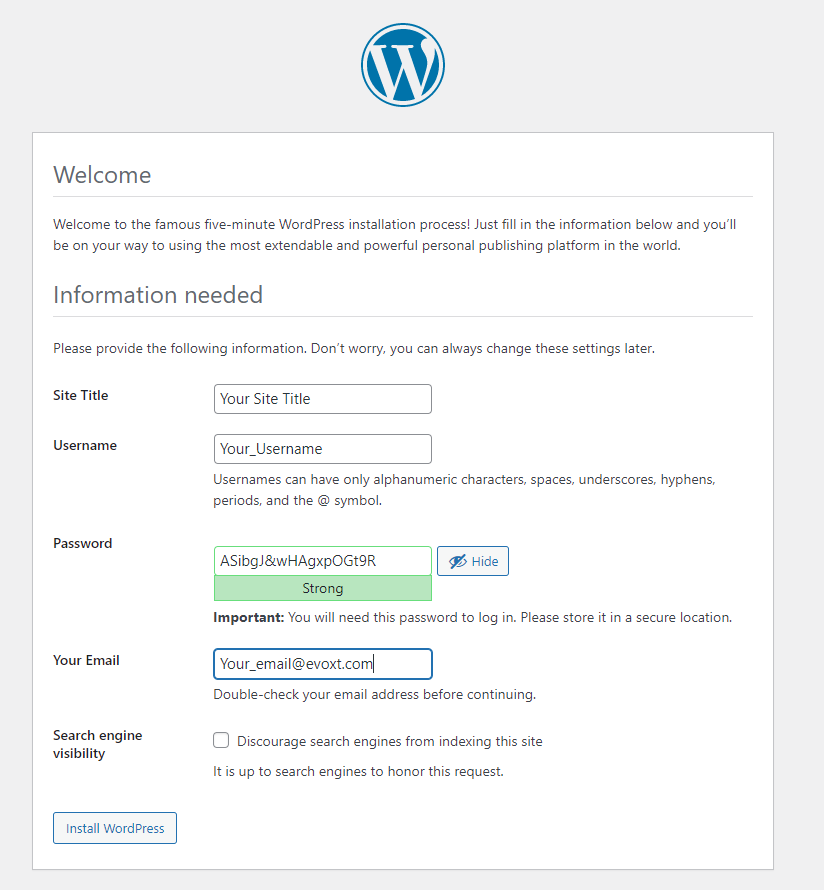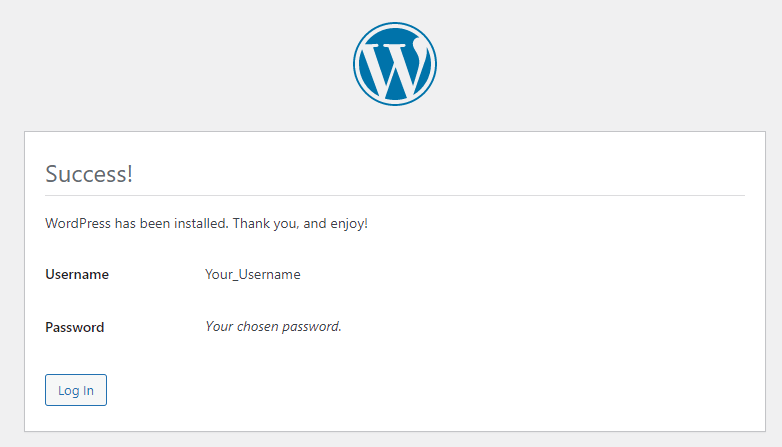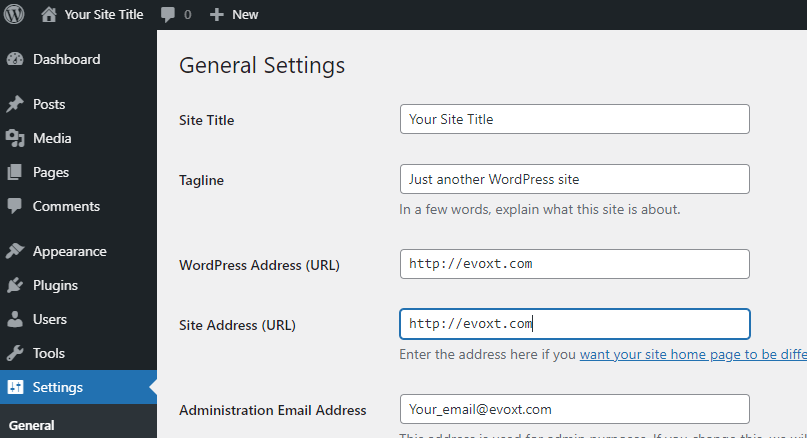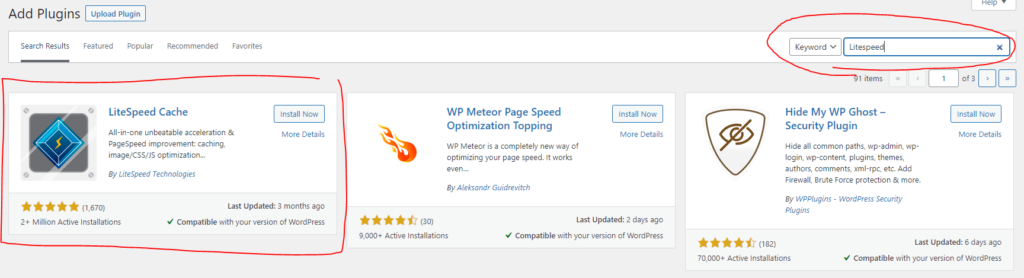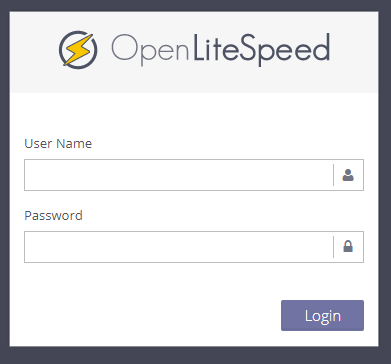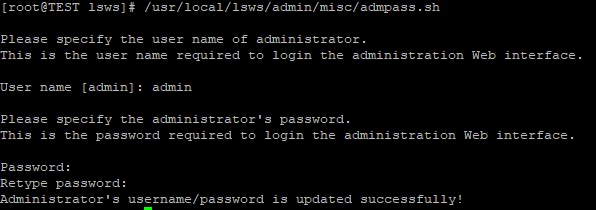Setup your new WordPress OpenLiteSpeed site with Evoxt with only a single click with our One-Click Installation Script.
WordPress is the world's most popular website builder. WordPress is written in PHP with MySQL or MariaDB databases. Even better! WordPress is open source.
41% of the web is built on WordPress. Bloggers, small businesses and even Fortune 500 companies use WordPress to build their websites.
Instruction
Check your email for your VM details. Your VM details are sent to your email inbox.
Check your junk/ spam mail just in case.
Did not receive it?
Contact us.
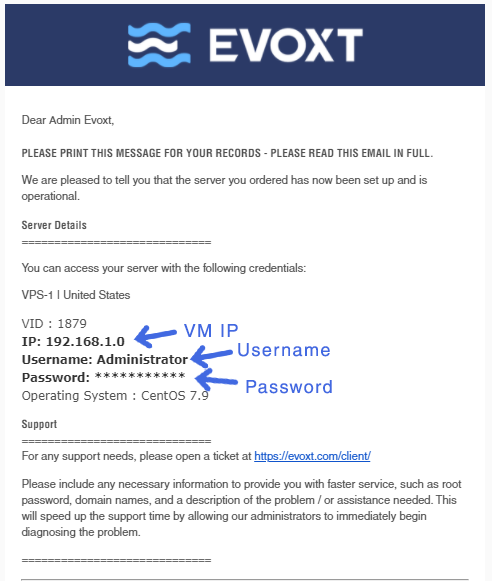
1. Install WordPress
It might take some extra time for the system to set up a drupal site.
Once it is ready, head to YOUR_VM_IP/install to start the famous WordPress web installer.
You will see that the installer fully loaded and ready to be set up.
Example:
192.168.0.1/install
Select a language and click continue
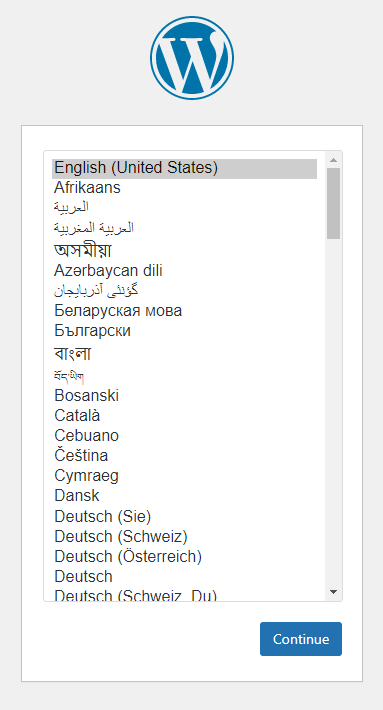
Key in your site title, username, password and your email and click install wordpress.
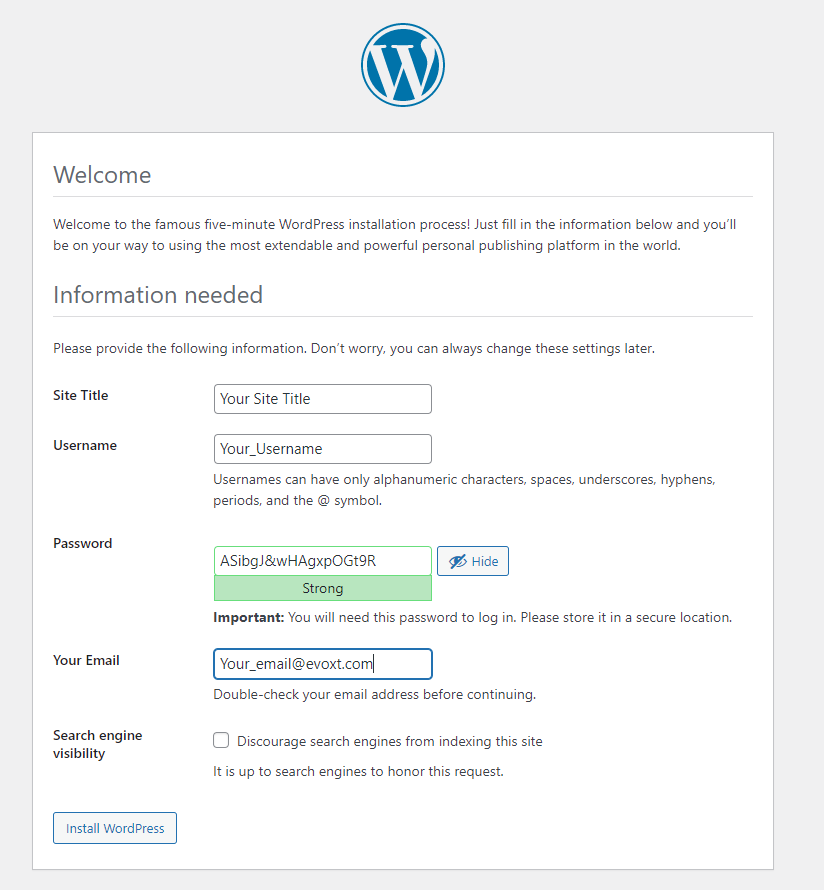
Success
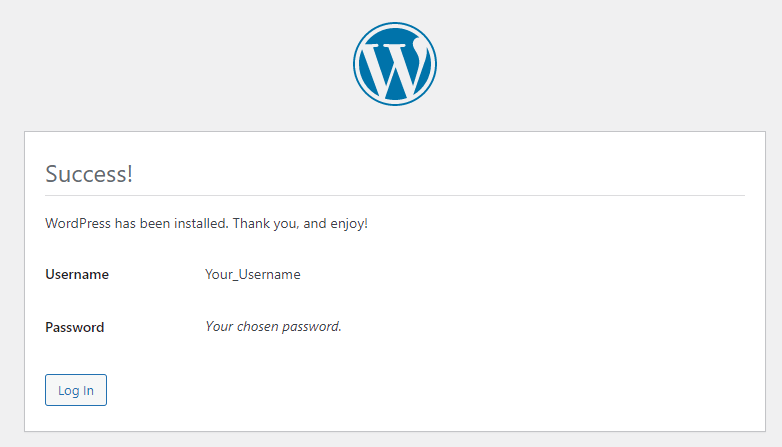
2. Setup Domain Name
You need to set this up to access your WordPress site through a beautiful and easy-to-remember domain name.
Remember, you have to point your domain DNS ( A record ) to your VPS, or the domain won't resolve.
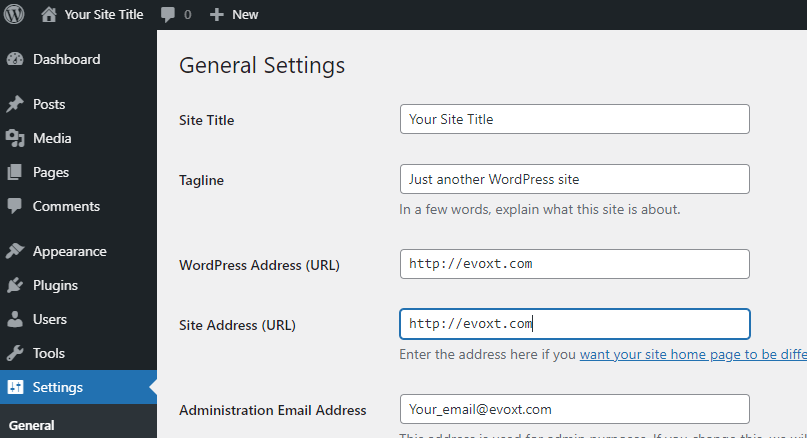
Voila! You are done with your WordPress OpenLiteSpeed installation!
Start using WordPress now!
More information
LiteSpeed WordPress Plugin
To Fully utilize OpenLiteSpeed, you have to install their plugin.
Plugins > Add New > Search > LiteSpeed Cache
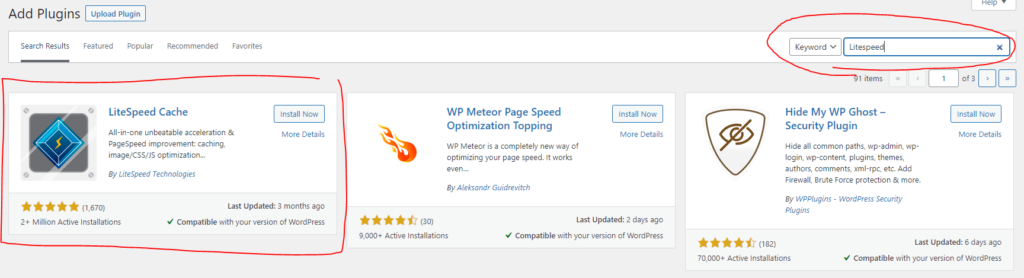
Tweak OpenLiteSpeed Settings
You can Tweak your OpenLiteSpeed settings by going to YOUR_VM_IP:7080
Example:
192.168.0.1:7080
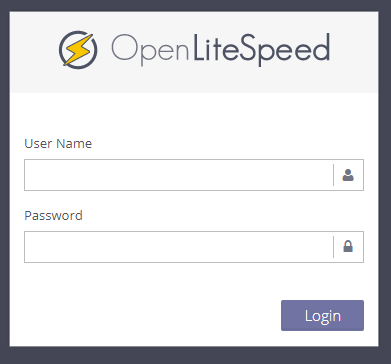
To get your login id and password, login to
your vps through SSH and key in this line of code:
cat /usr/local/lsws/adminpasswd

or you can reset the password by using this command:
/usr/local/lsws/admin/misc/admpass.sh
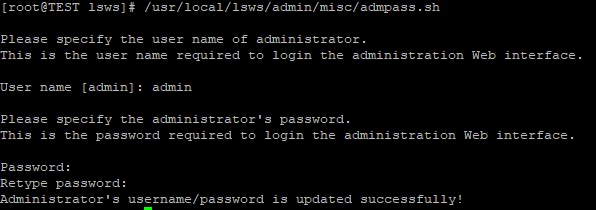
WordPress Information
You can also get your WordPress database information by typing this code into your VM's SSH:
cat /usr/local/lsws/password

Visit
here for more WordPress guide
Start deploying your website using Evoxt's WordPress One-Click Installation now!
Deploy