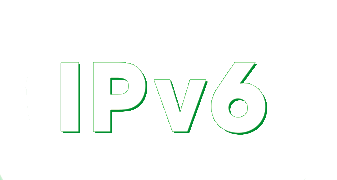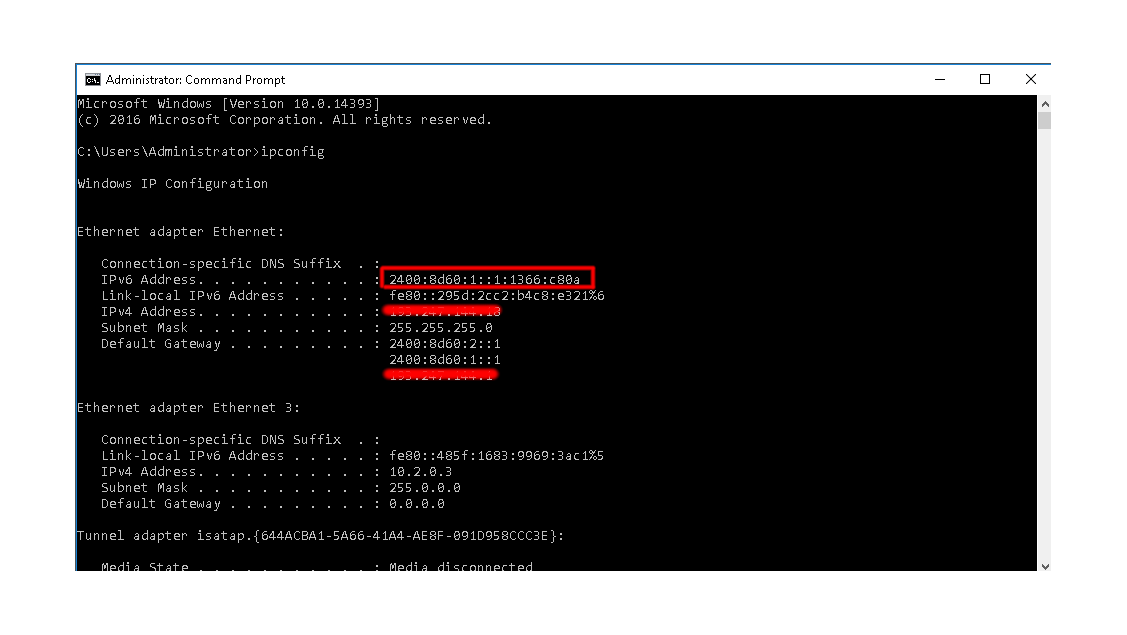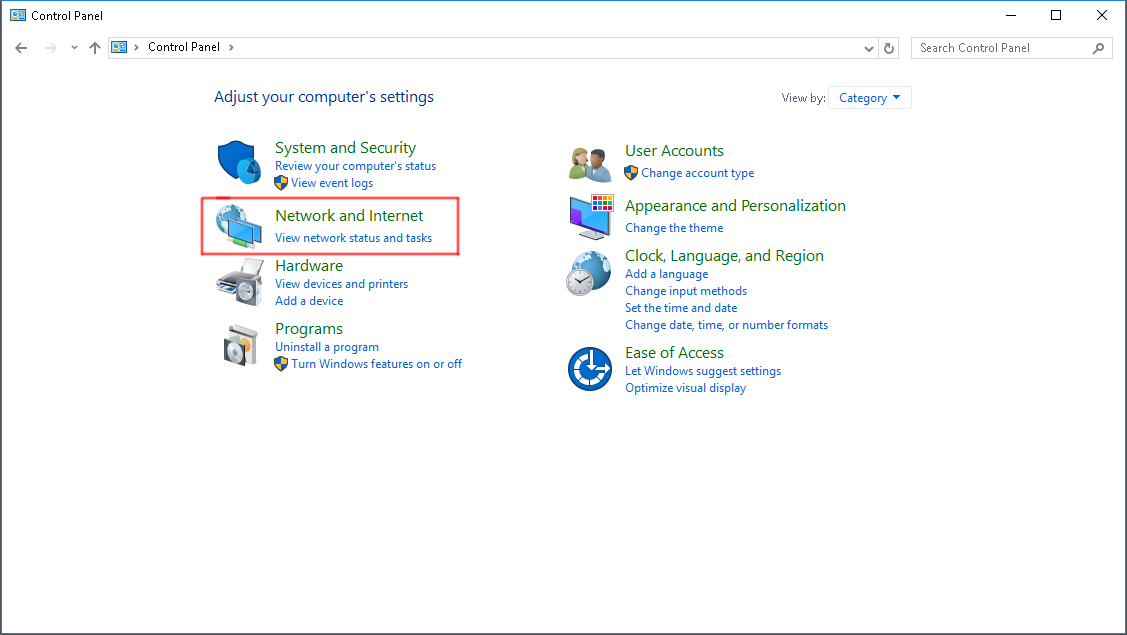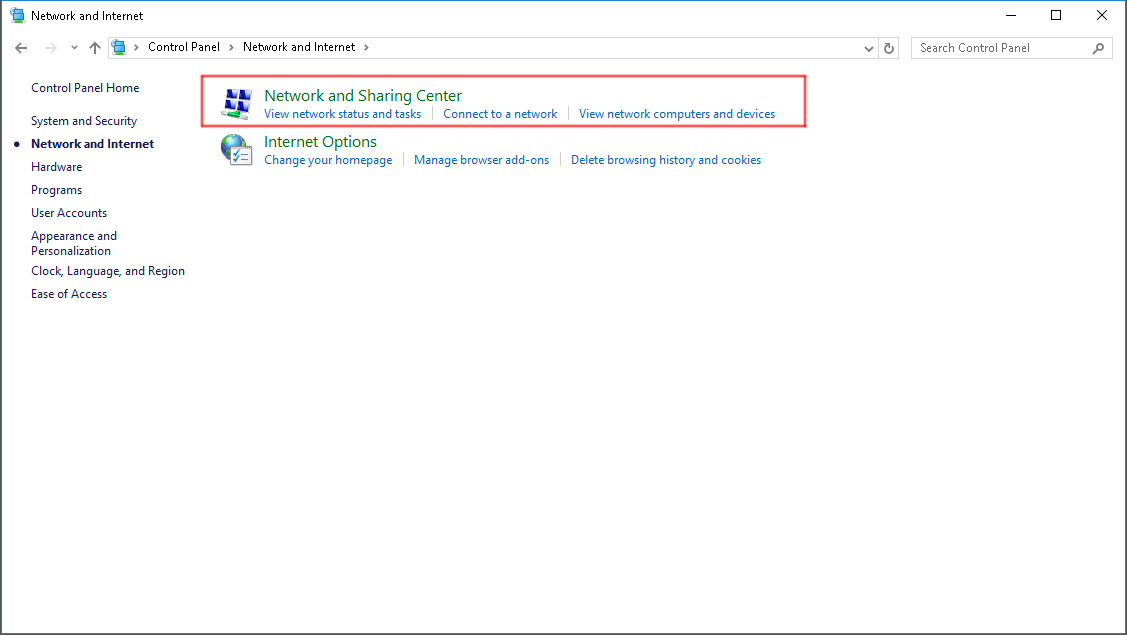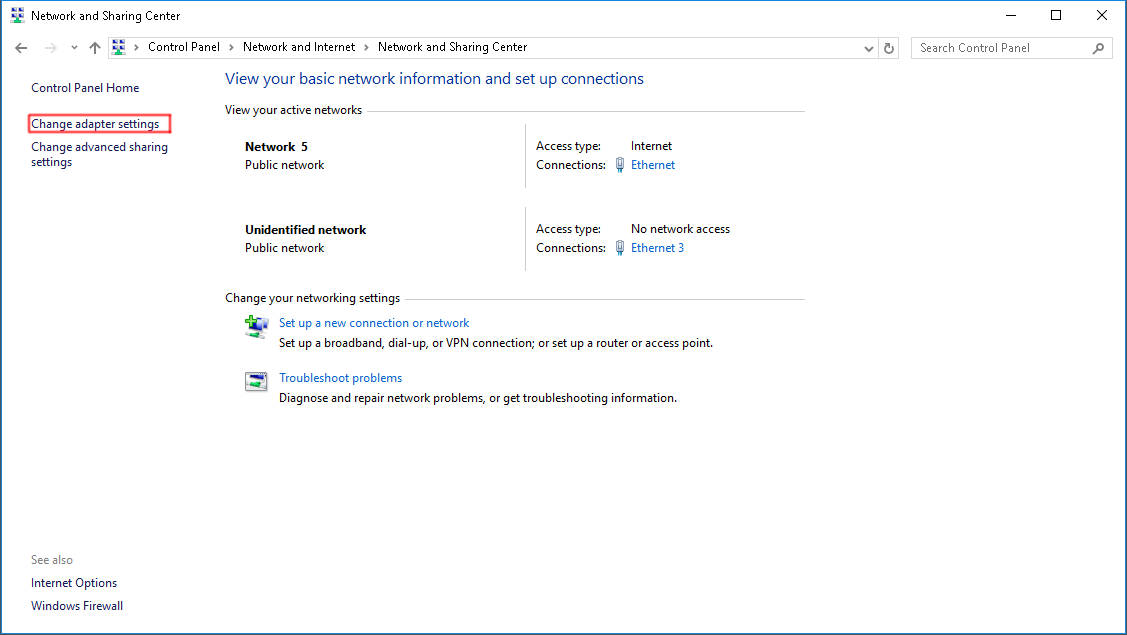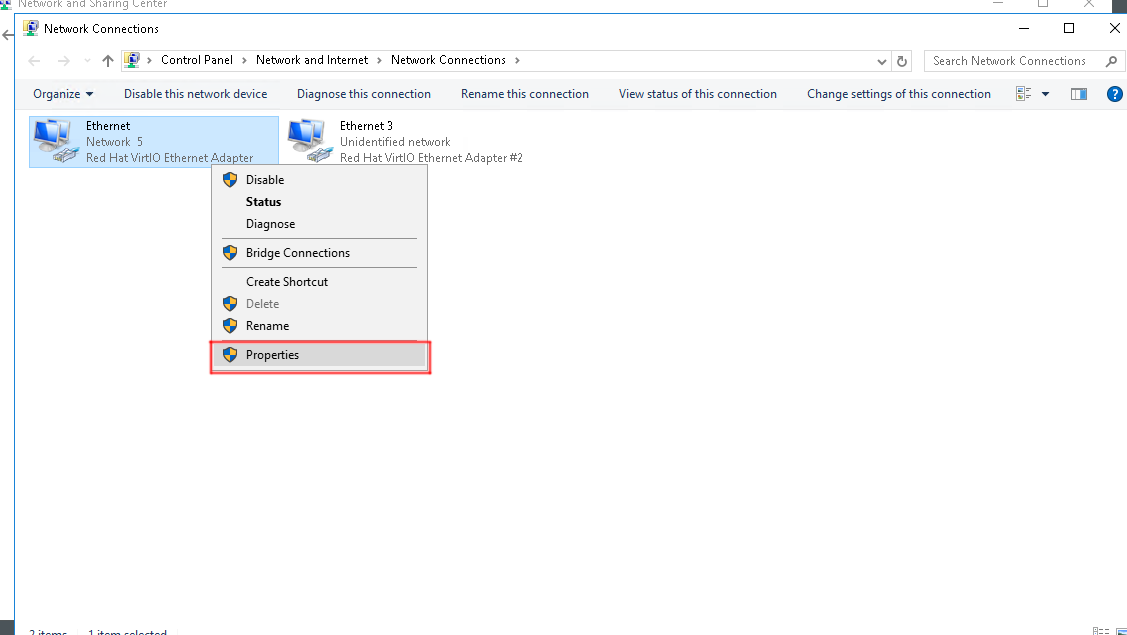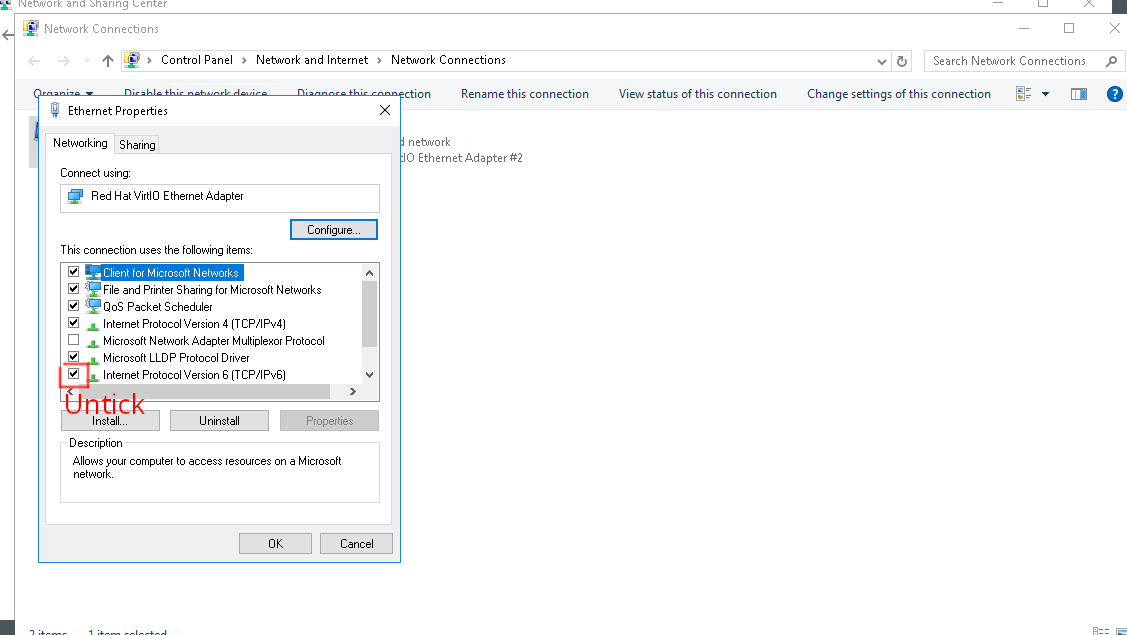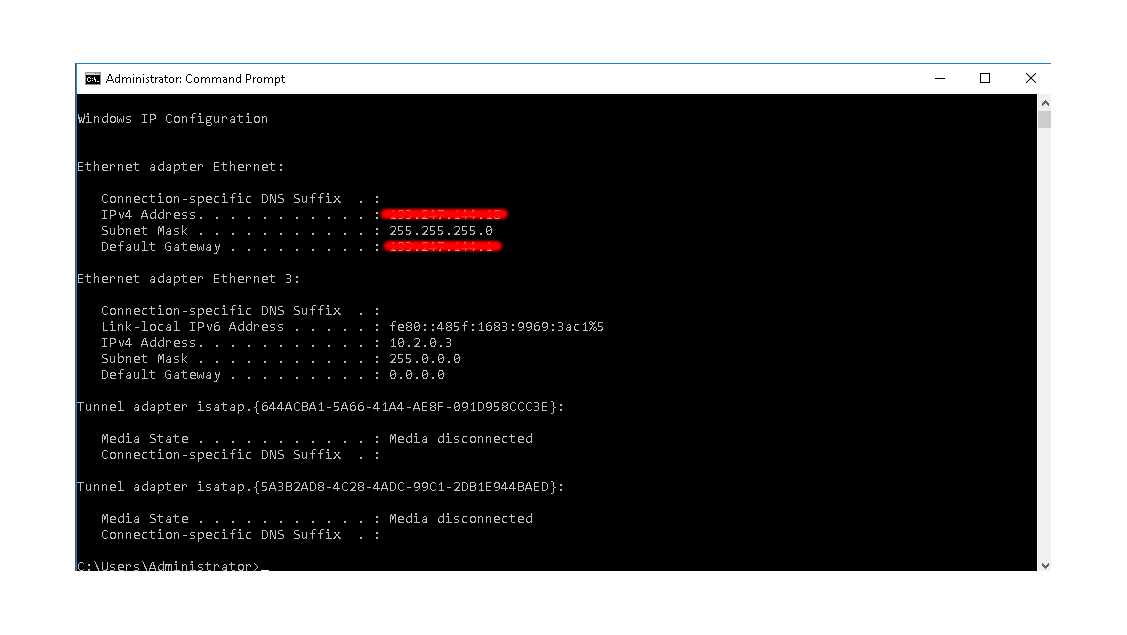With the new Evoxt implementation, where all new VM deployments will be assigned an IPv6 address, we have received reports from customers due to websites and servers not supporting IPv6 and causing problems. Here is how to Disable IPv6 on a Windows Server
If you are facing issues with IPv6 enabled and want to disable IPv6 on your Windows Servers, this is how to do it.
To check if you have an IPv6 address set up, head to the command prompt and type ipconfig to check all the assigned IP addresses.
As you can see on the screenshot, IPv6 is indeed assigned, and we want to remove that.
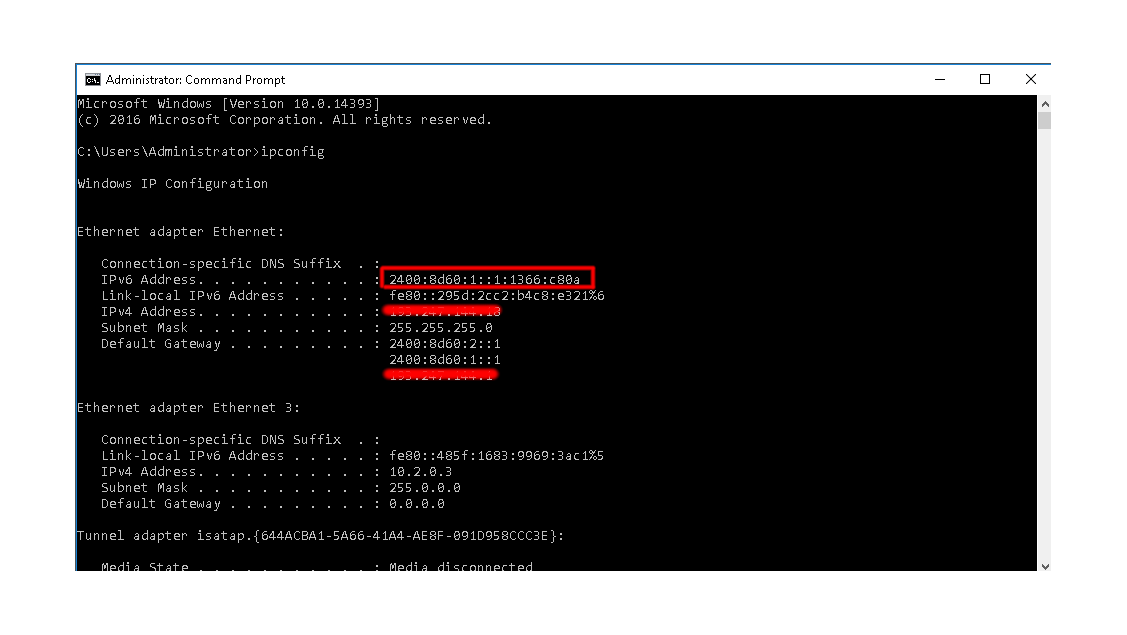
Step 1:
Head to Control Panel by searching Control Panel on the search bar. Alternatively, this can be done by going to run ( WIN + R ), type control.exe and press enter.
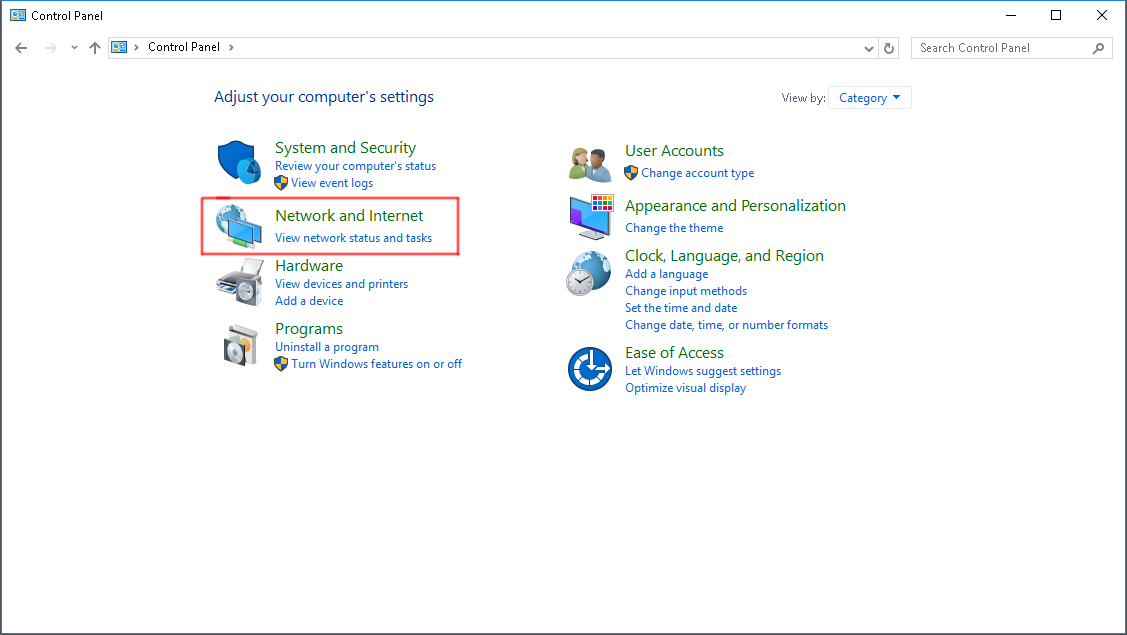
Step 2:
Head to the Network and Sharing center to make network changes
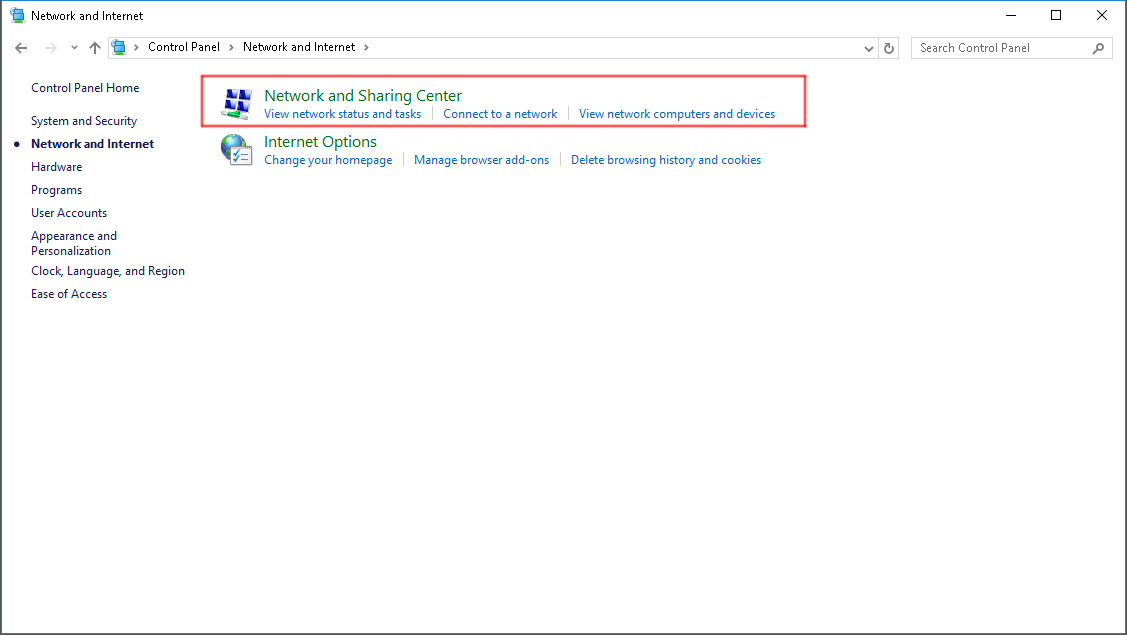
Step 3:
We needed to disable IPv6 networking on the main interface. To do that, go to change adapter settings on Network and Sharing Center
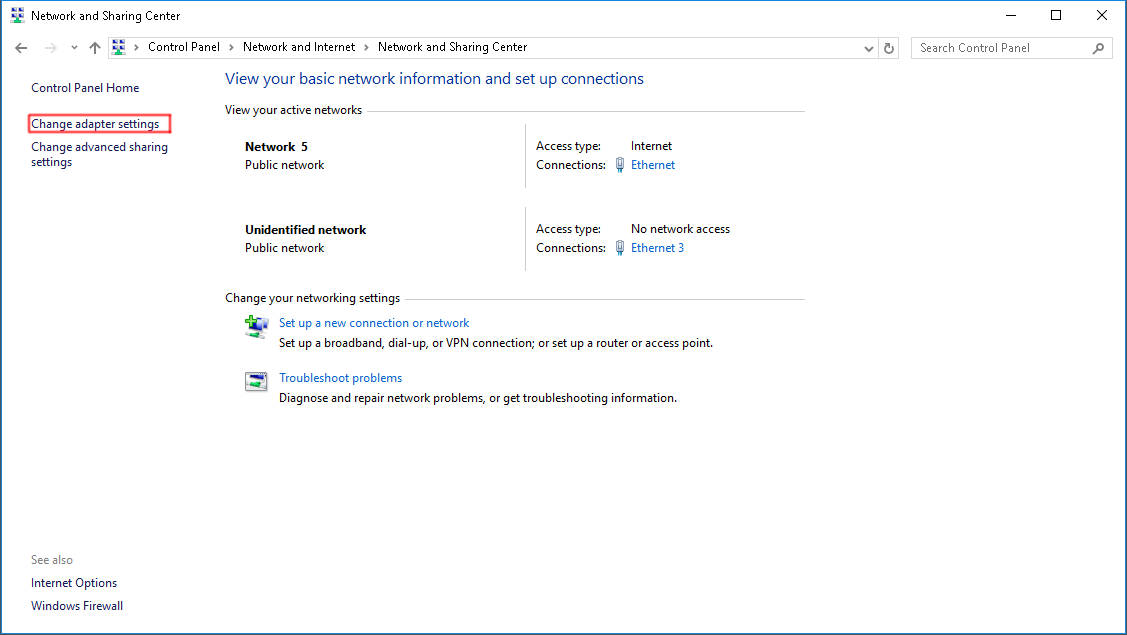
Step 4:
Right-click on the adapter, and click on Properties to make changes to the network interface
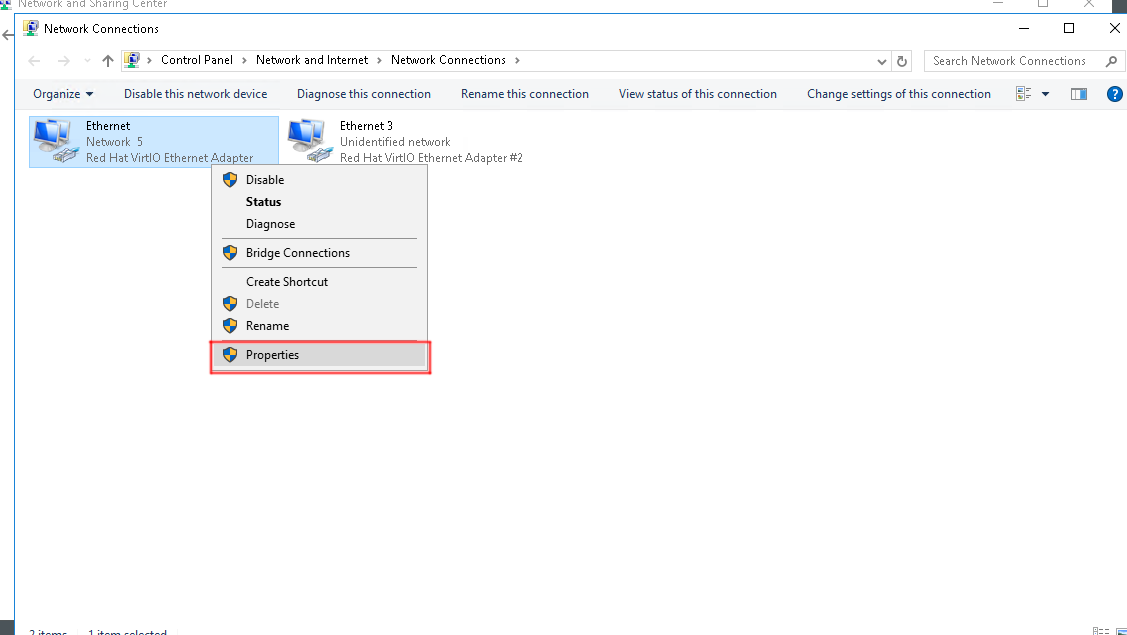
Step 5:
Untick Internet Protocol Version 6 (TCP/IPv6) to disable IPv6 Networking and click Ok to save the configuration.
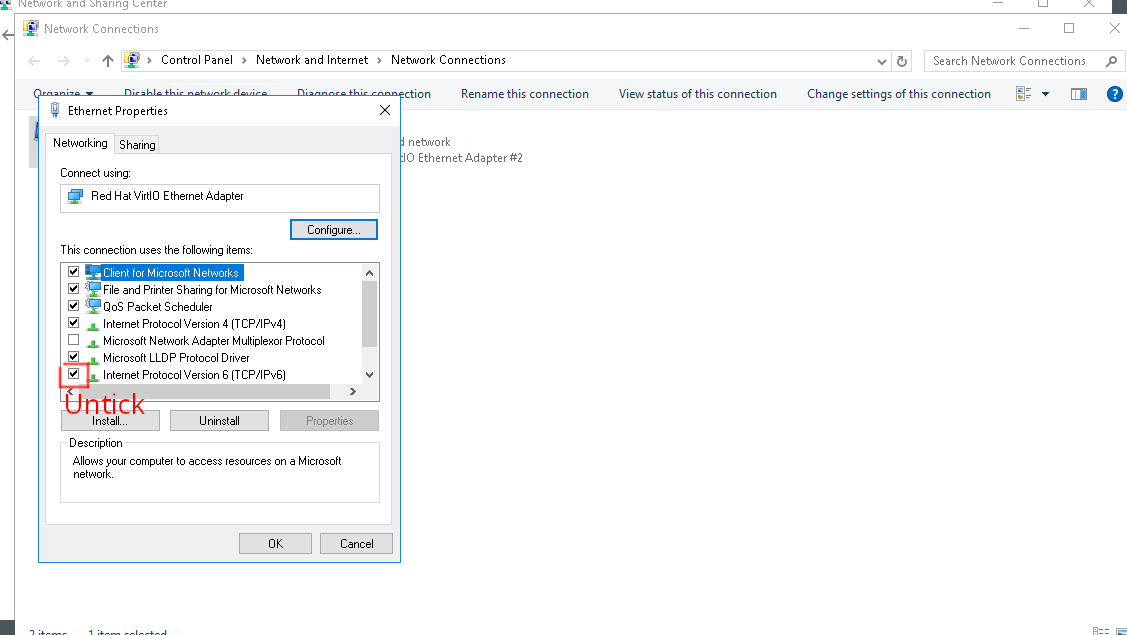
To check if IPv6 is disabled, head to the command prompt and type in ipconfig again. All IPv6 addresses should be now gone.
If IPv6 address is still showing, do a restart.
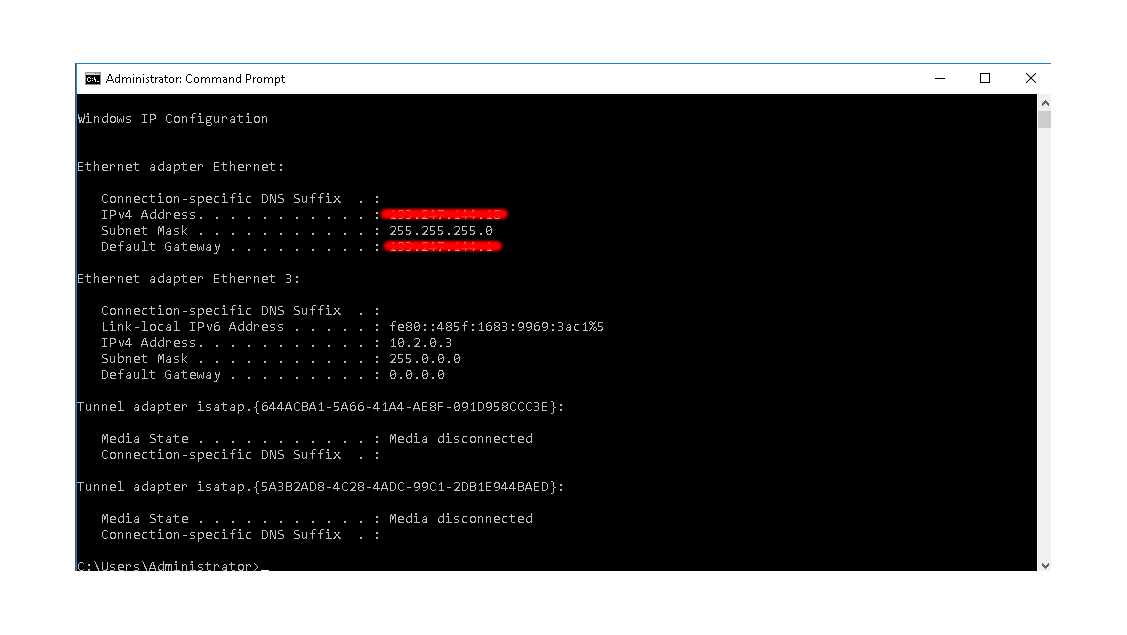
Ping ipv6.google.com to check your server's IPv6 connection. If you have this disabled, the ping will not be successful.
C:\Users\Administrator>ping ipv6.google.com -6
Ping request could not find host ipv6.google.com. Please check the name and try again.
Source:
https://docs.microsoft.com/en-US/troubleshoot/windows-server/networking/configure-ipv6-in-windows
Alternatively, you can set your Windows server to prefer IPv4 networking by default. With this you do not need to disable IPv6, maintaining a dual-stack protocol. This is the preferred method.
Please take a look at this guide here