
Set up your new website powered by Joomla with Evoxt with only a single click with our One-Click Installation Script.
Joomla is a free and open-source content management system that you can use to make a website. Joomla is designed to be used by people who have basic website creation skills. Joomla offers everything you need to manage your content published and create new pages easily.
Instruction
Check your email for your VM details. Your VM details are sent to your email inbox.
Check your junk/ spam mail just in case.
Did not receive it?
Contact us.
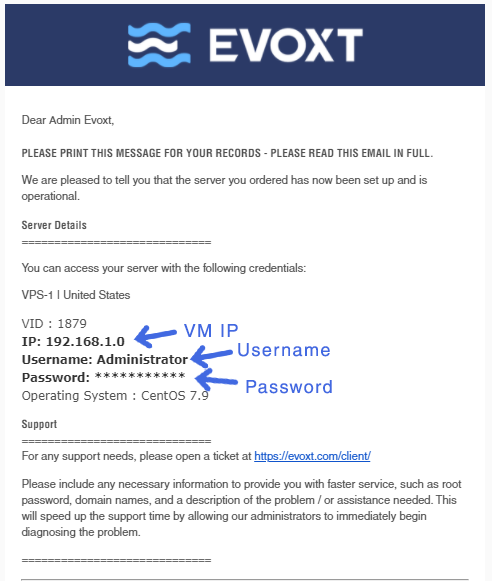
Installation
It might take some extra time for the system to set up a Joomla site.
Once it is ready, head to your VM IP to start the installation. In cases where it doesn't work head to
your_VM_IP/installation/index.php
Configure site settings
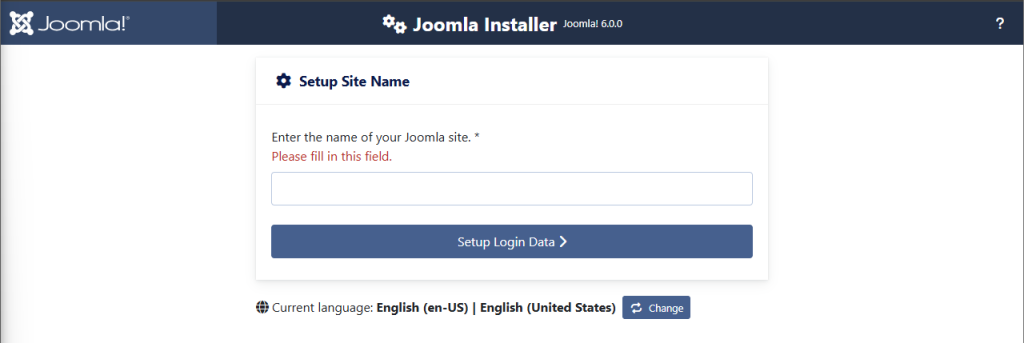
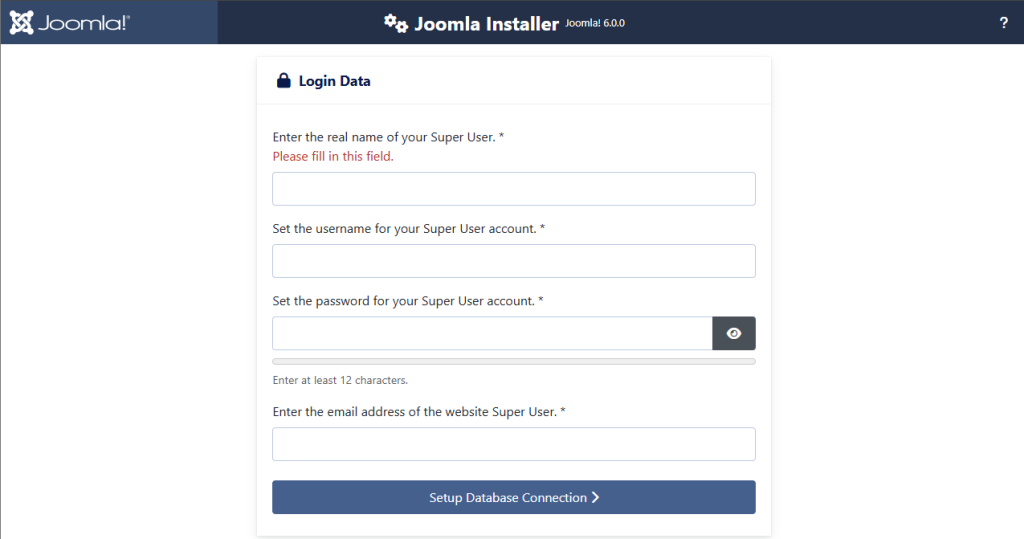
Key in the site name, meta description, your admin account email, username and admin password and click next to proceed with your Joomla installation.
Configure database
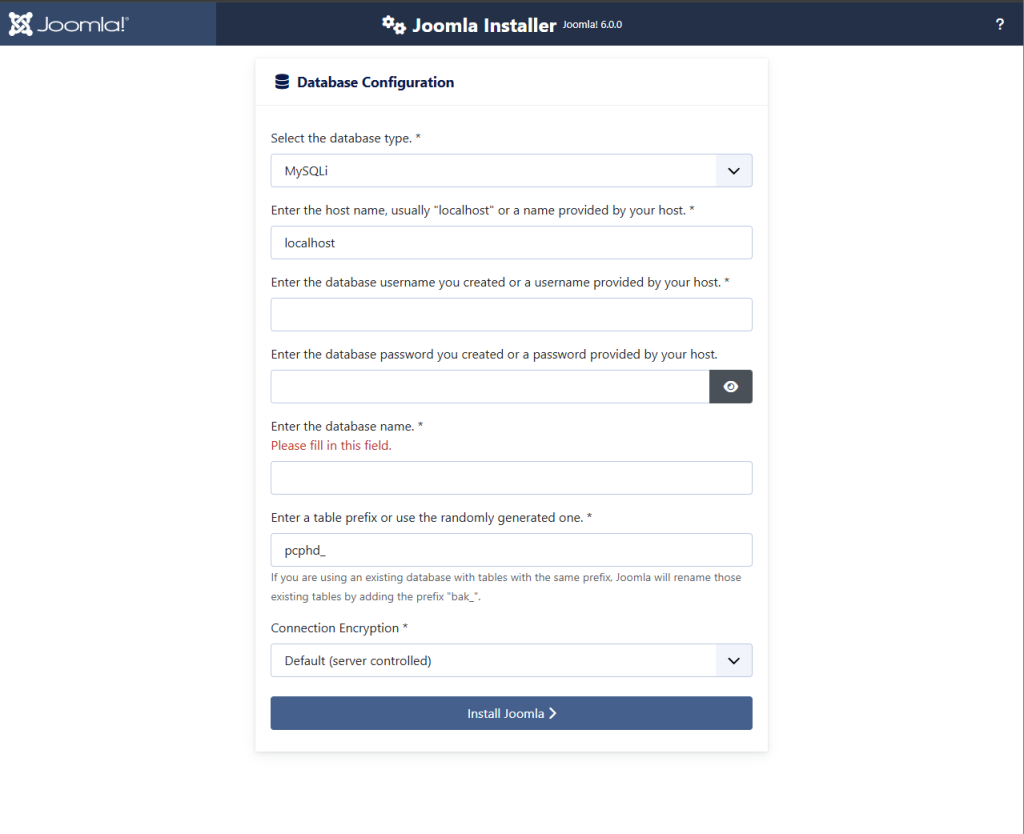
Create database
Use this command to create a database,
mysql -uroot -p'YOUR_DATABASE_PASSWORD' -e "CREATE DATABASE IF NOT EXISTS joomla; GRANT ALL ON joomla.* TO 'root'@'localhost' ; FLUSH PRIVILEGES "
[root@Joomla ~]# mysql -uroot -p'OGQwYTIyMDI5ZjJmZGY0NG' -e "CREATE DATABASE IF NOT EXISTS joomla; GRANT ALL ON joomla.* TO 'root'@'localhost' ; FLUSH PRIVILEGES "
mysql: [Warning] Using a password on the command line interface can be insecure.
[root@Joomla ~]#
Remember to key change YOUR_DATABASE_PASSWORD to your respective database password, you can get your database password by logging in your SSH and key in this command
cat /var/log/mysqld.log
[root@Joomla ~]# cat /var/log/mysqld.log
OGQwYTIyMDI5ZjJmZGY0NG
[root@Joomla ~]#
If you follow our guide, these are the details that you will use
Hostname will be localhost
Database username will be root
Database name will be joomla
Database password will be the one above
Example configuration:
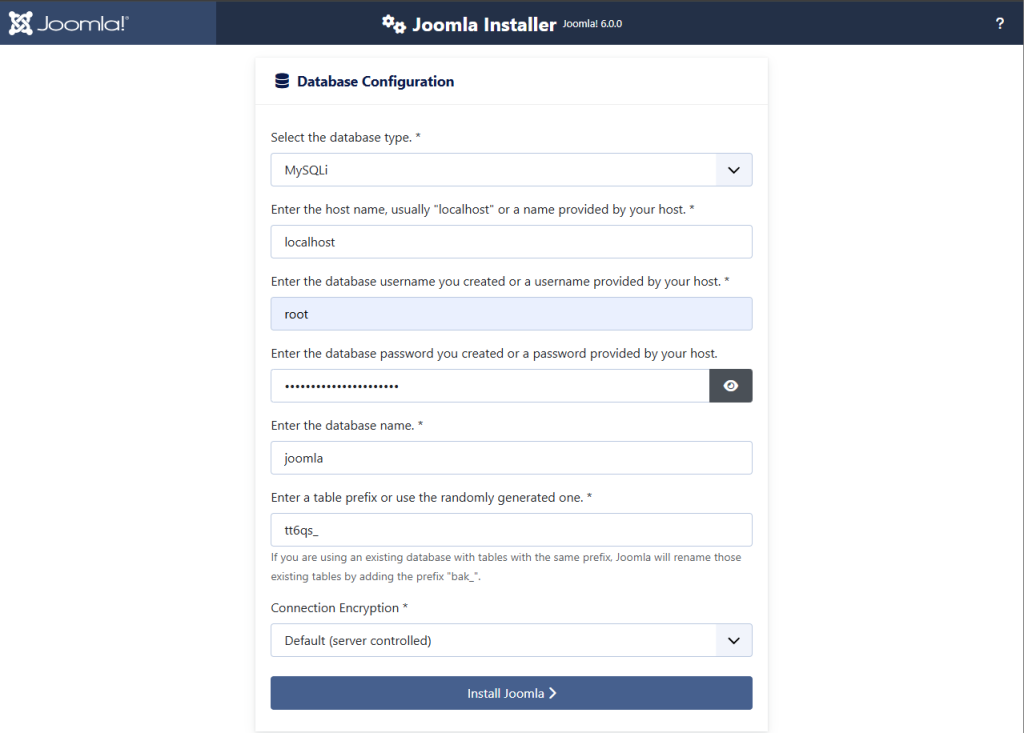
Finalization
Choose if you need any sample data to get started. If you don't need any, select None.
Select Yes if you require the settings to be sent to your email.
Double-check for any errors.
If there are none, click Install to start the installation
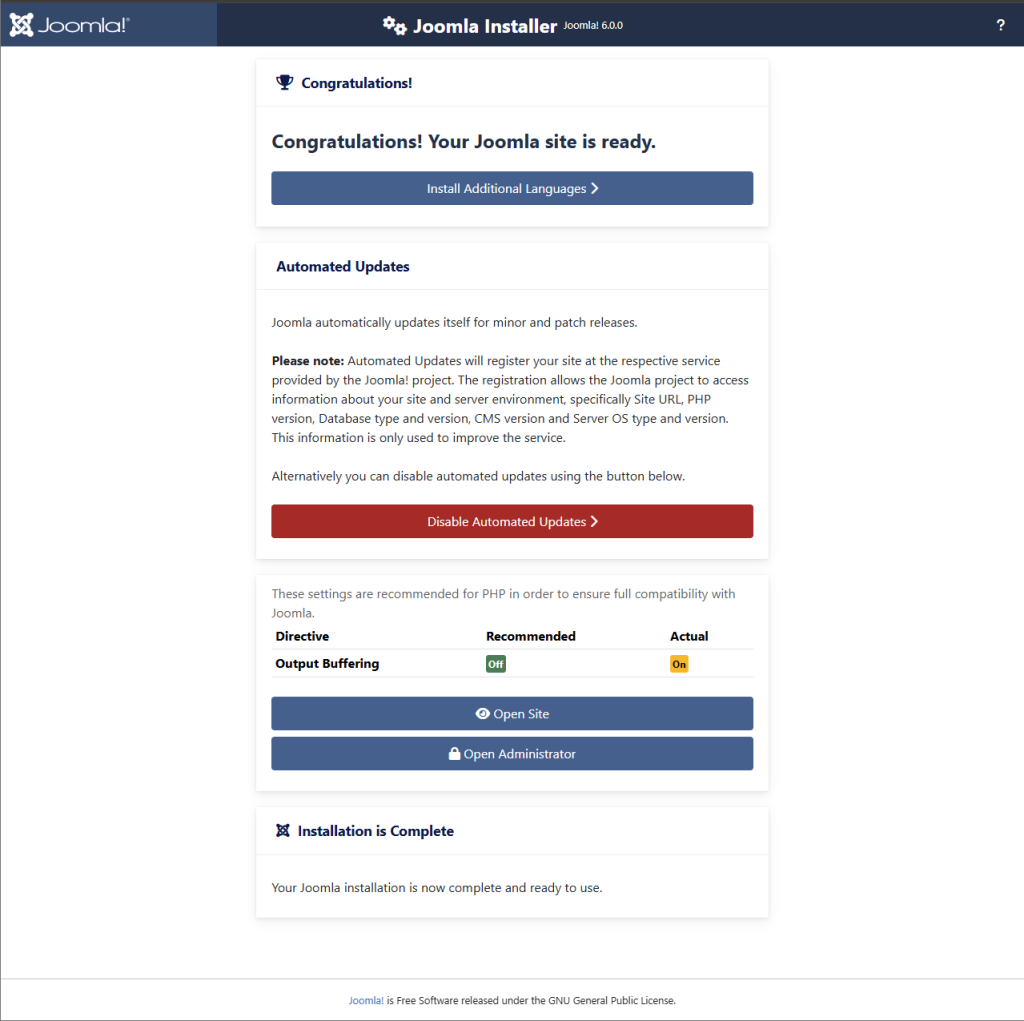
Remove Installation Folder
To remove the installation folder, simply key in this code into SSH.
rm -rf /var/www/html/installation
[root@Joomla ~]# rm -rf /var/www/html/installation
[root@Joomla ~]#
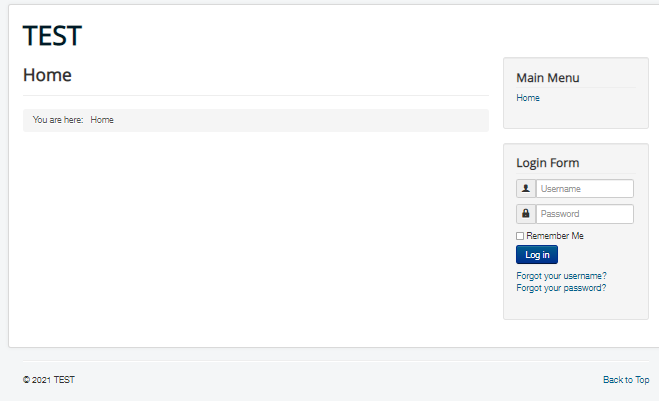
Voila! You are done with your Joomla installation!
To login to your Admin panel, simply go to
YOUR_VM_IP/administrator/
Start using Joomla now!
Some Extra Informations
With Evoxt's One-Click Install, phpMyAdmin is also preinstalled for you, so you can easily manage your database if needed.
To access your phpMyAdmin, simply head to ( Pay attention to the capital M and capital A )
YOUR_VM_IP/phpMyAdmin
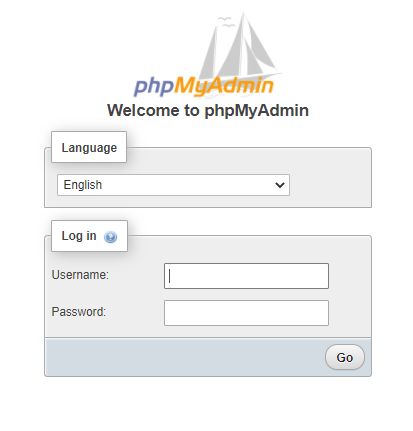
The username to login will be
root.
To get the password, simply
connect to ssh and key in this command.
cat /var/log/mysqld.log
[root@Joomla ~]# cat /var/log/mysqld.log
OGQwYTIyMDI5ZjJmZGY0NG
[root@Joomla ~]#
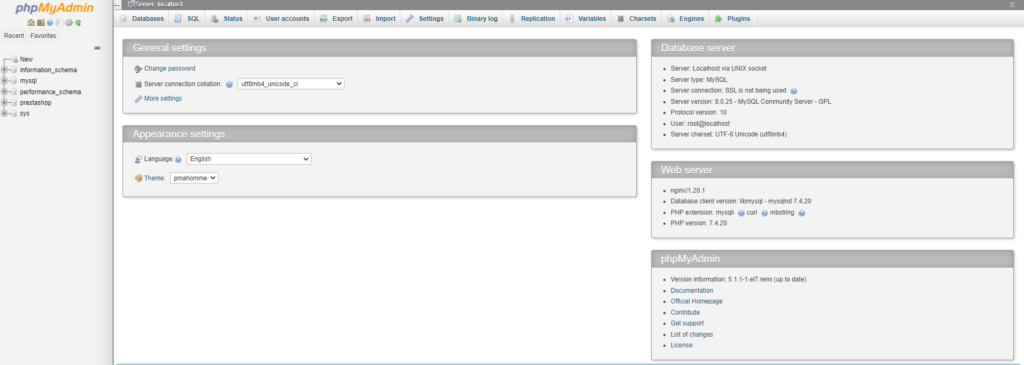
Don't forget to configure your domain name and point your domain name to your VM IP.
If you are unclear point your domain DNS, take a look at our other guide here:
https://evoxt.com/guides/how-to-point-a-domain-to-your-vm/
Deploy your Joomla website with Evoxt !
Deploy
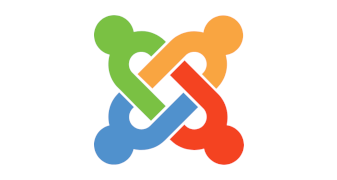
 Set up your new website powered by Joomla with Evoxt with only a single click with our One-Click Installation Script.
Joomla is a free and open-source content management system that you can use to make a website. Joomla is designed to be used by people who have basic website creation skills. Joomla offers everything you need to manage your content published and create new pages easily.
Set up your new website powered by Joomla with Evoxt with only a single click with our One-Click Installation Script.
Joomla is a free and open-source content management system that you can use to make a website. Joomla is designed to be used by people who have basic website creation skills. Joomla offers everything you need to manage your content published and create new pages easily.
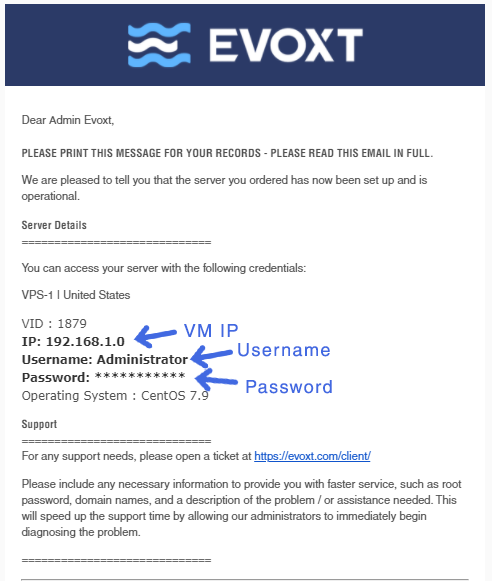
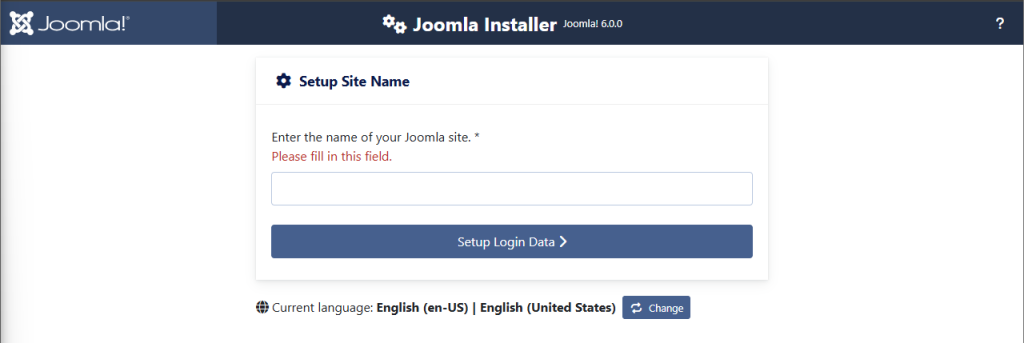
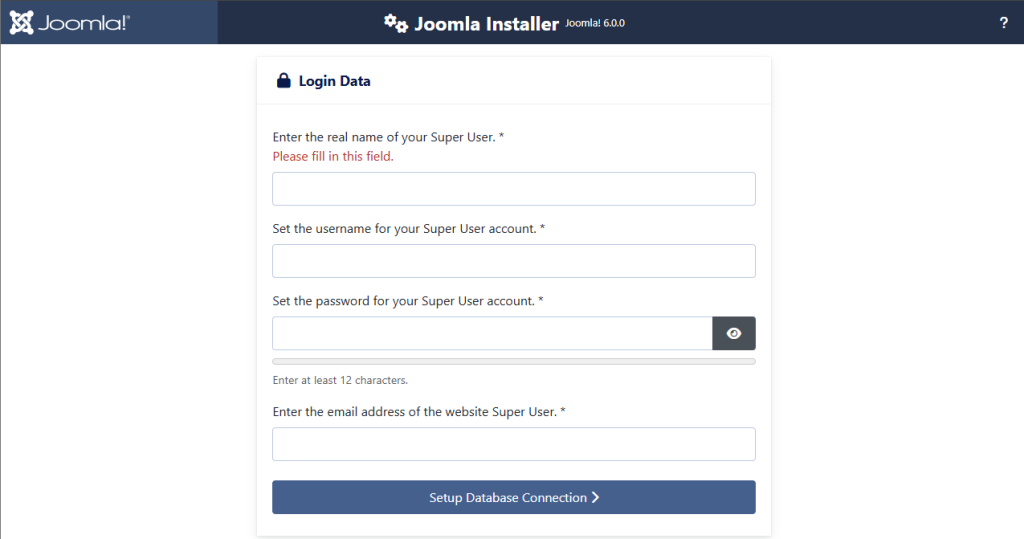 Key in the site name, meta description, your admin account email, username and admin password and click next to proceed with your Joomla installation.
Key in the site name, meta description, your admin account email, username and admin password and click next to proceed with your Joomla installation.
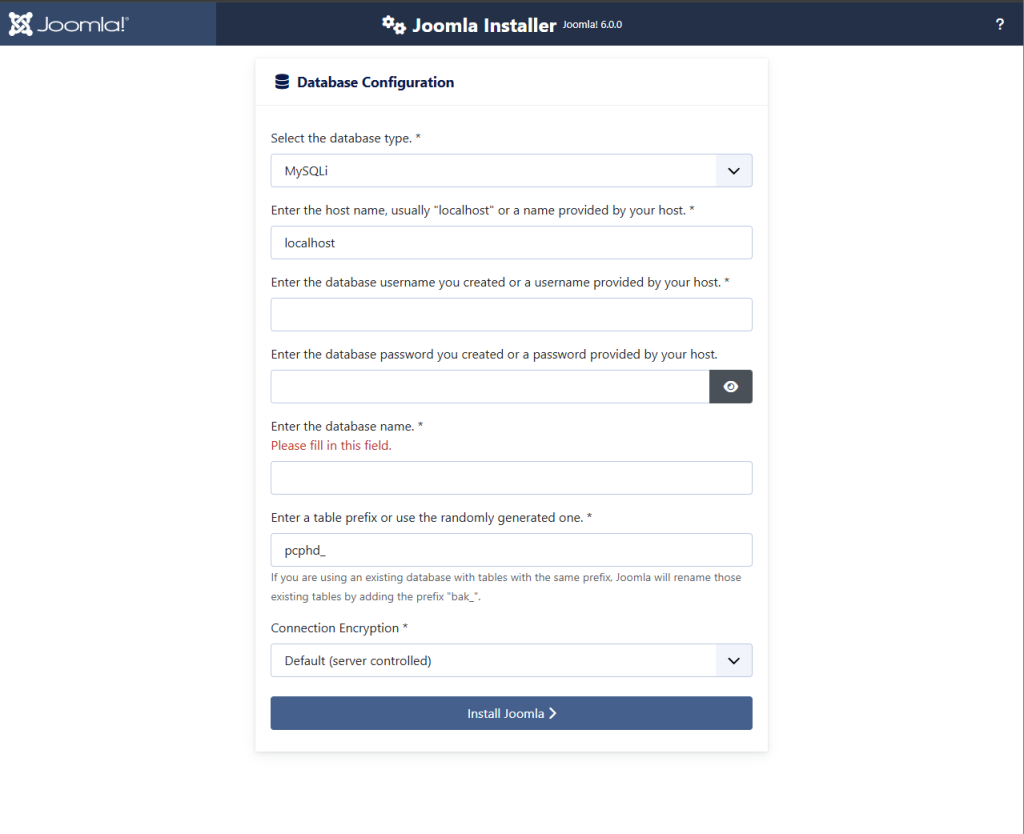
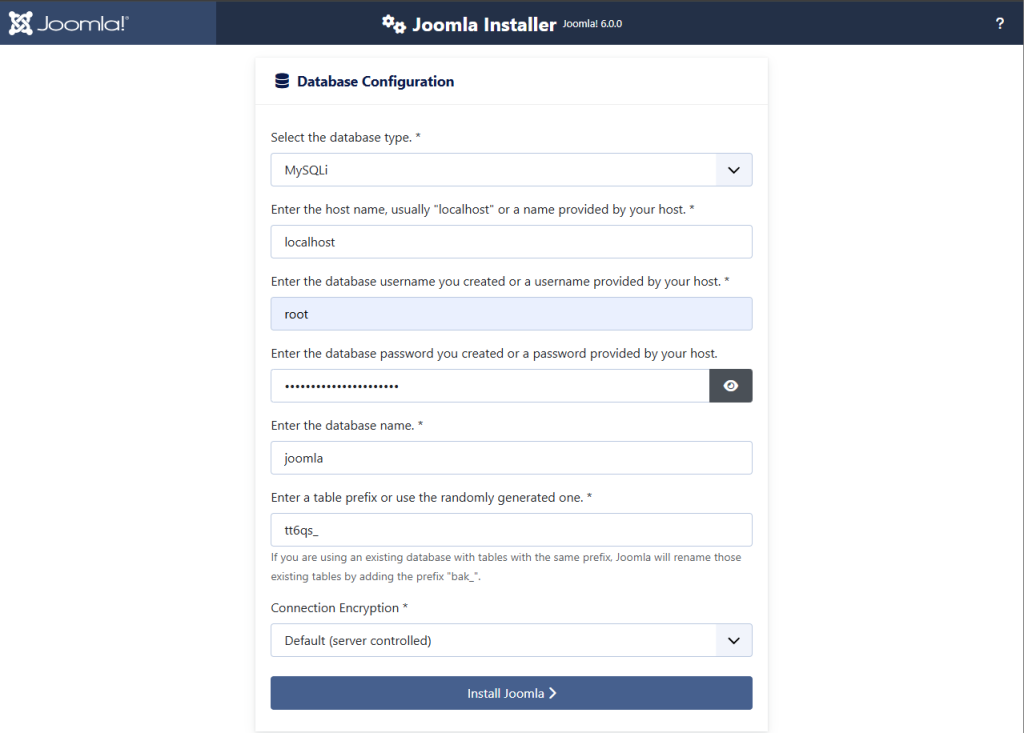
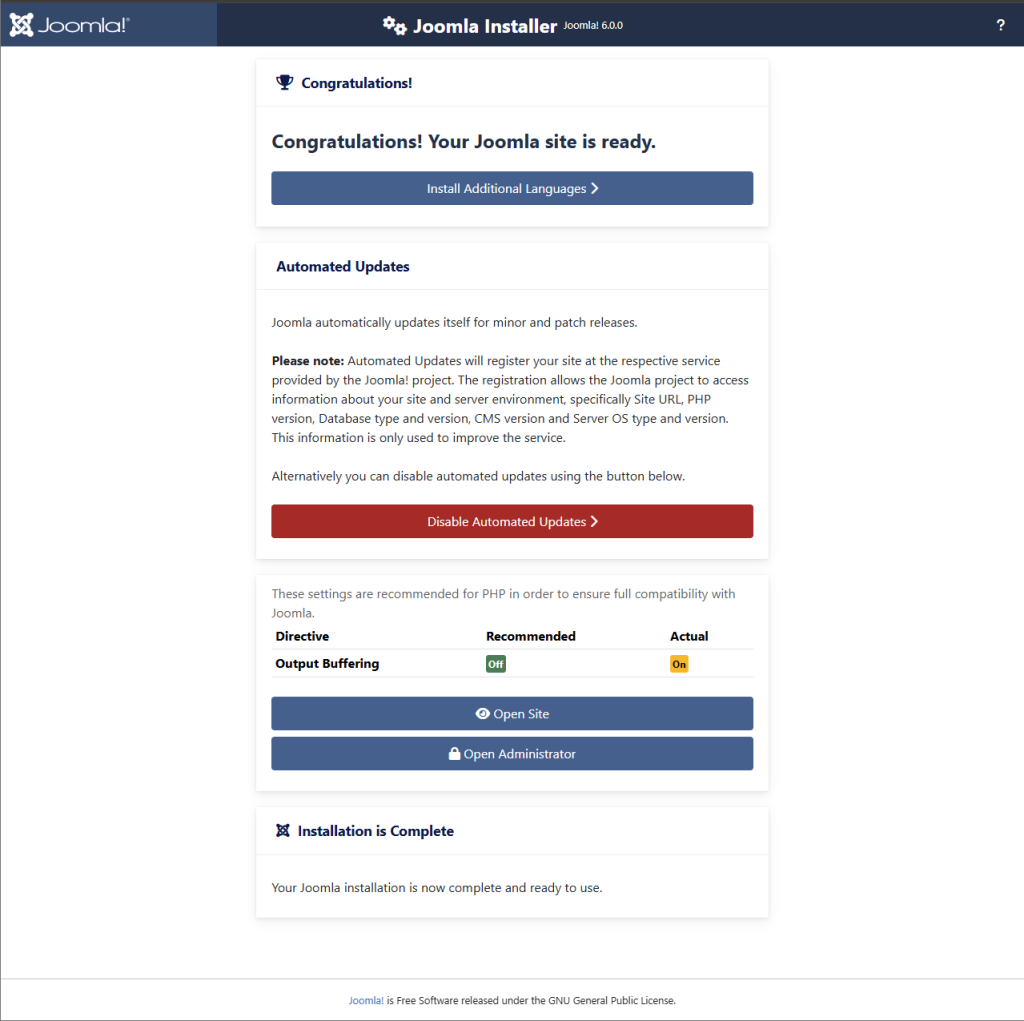
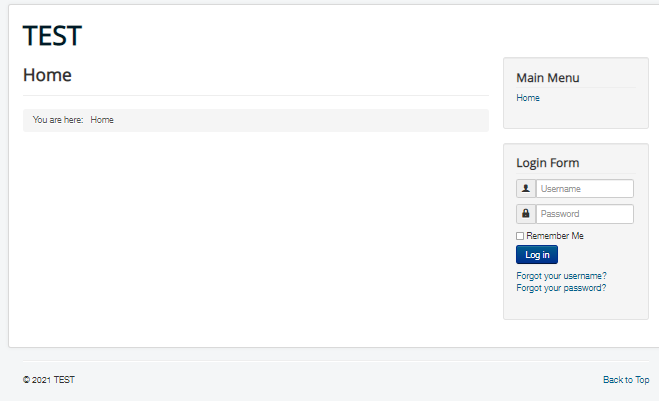 Voila! You are done with your Joomla installation!
To login to your Admin panel, simply go to
Voila! You are done with your Joomla installation!
To login to your Admin panel, simply go to
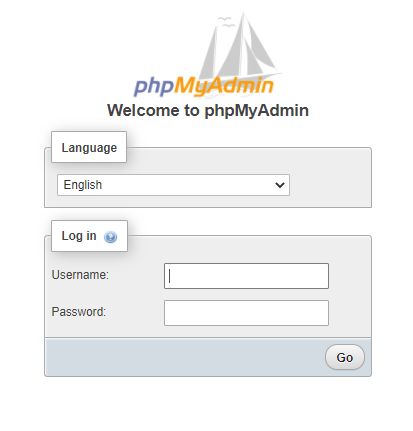 The username to login will be root.
To get the password, simply connect to ssh and key in this command.
The username to login will be root.
To get the password, simply connect to ssh and key in this command.
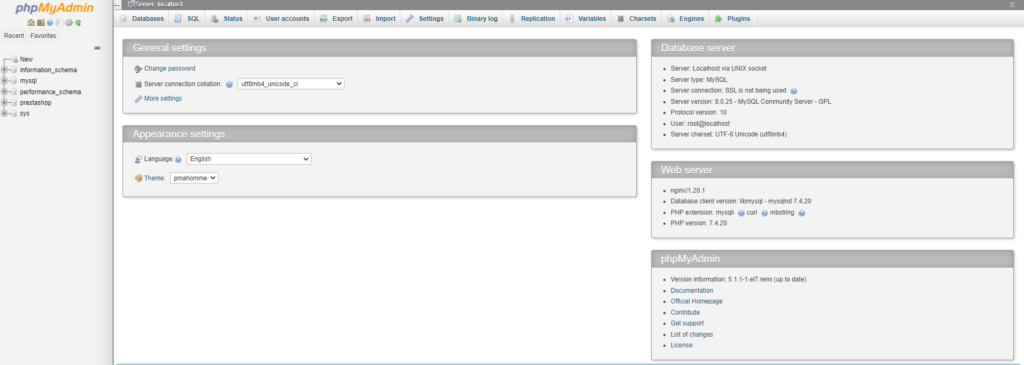 Don't forget to configure your domain name and point your domain name to your VM IP.
If you are unclear point your domain DNS, take a look at our other guide here: https://evoxt.com/guides/how-to-point-a-domain-to-your-vm/
Deploy your Joomla website with Evoxt !
Deploy
Don't forget to configure your domain name and point your domain name to your VM IP.
If you are unclear point your domain DNS, take a look at our other guide here: https://evoxt.com/guides/how-to-point-a-domain-to-your-vm/
Deploy your Joomla website with Evoxt !
Deploy