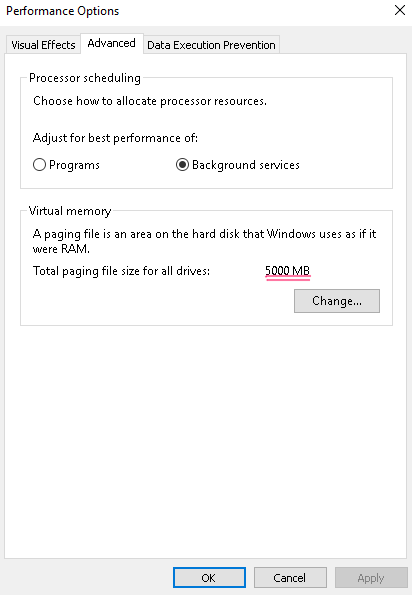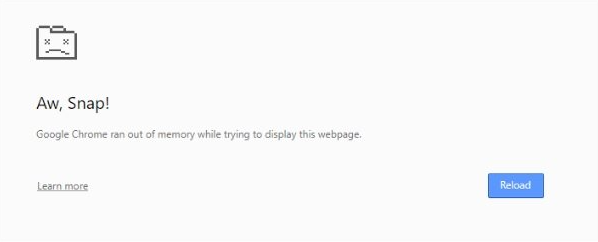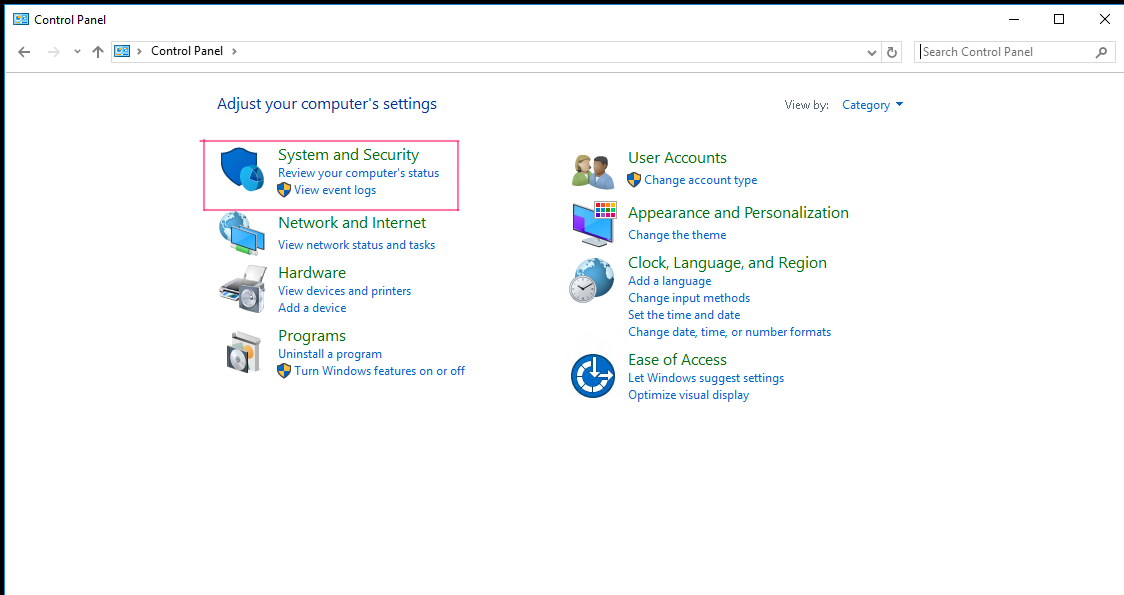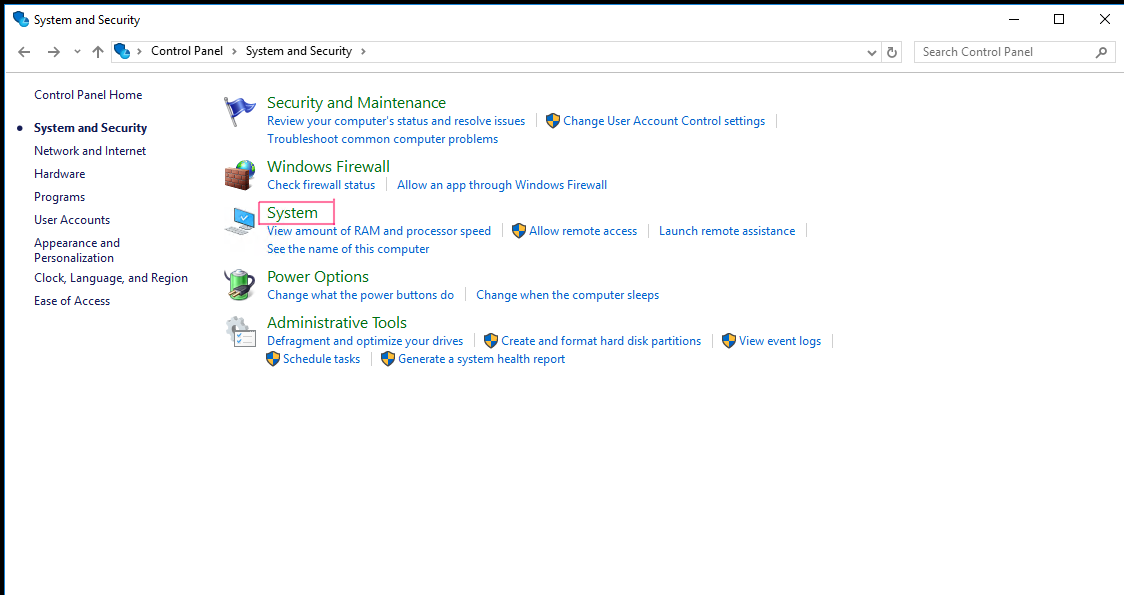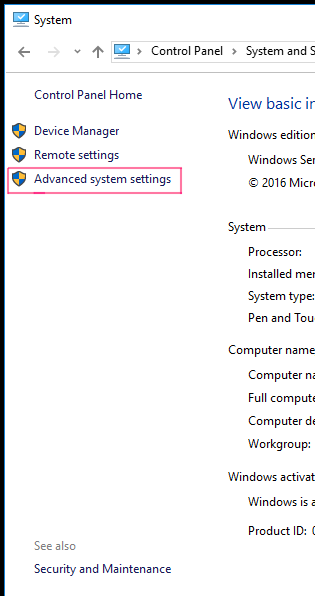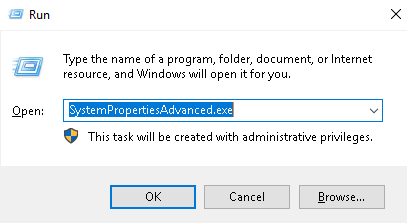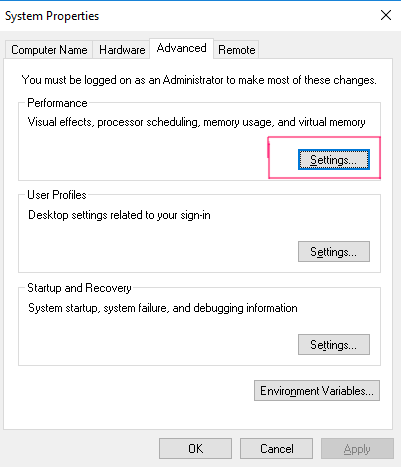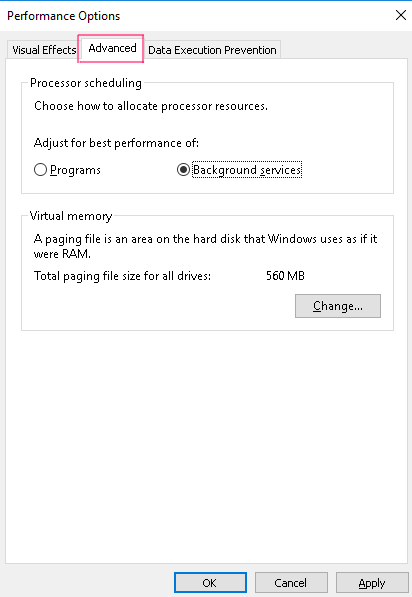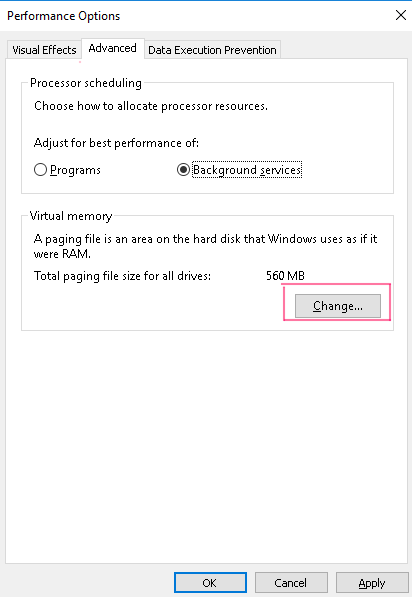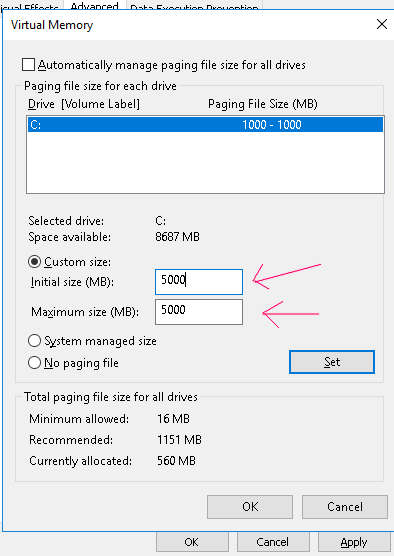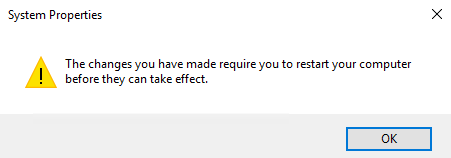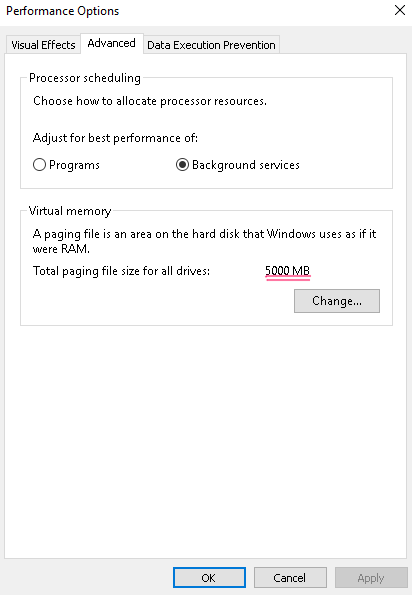Google Chrome ran out of memory? "Google Chrome ran out of memory while trying to display this web page", or your server ran out of memory while trying to run a task?
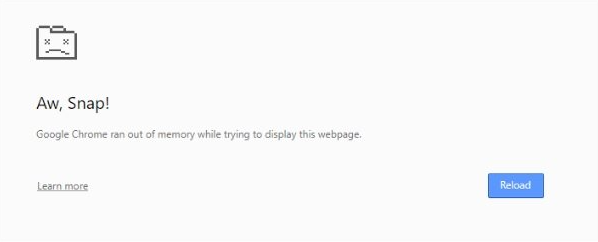
If upgrading your VM plan is not an option, try increasing the swap space of your server.
To increase your Windows server's Swap memory,
Option 1
Go to > Control Panel > System and Security > System > Advanced
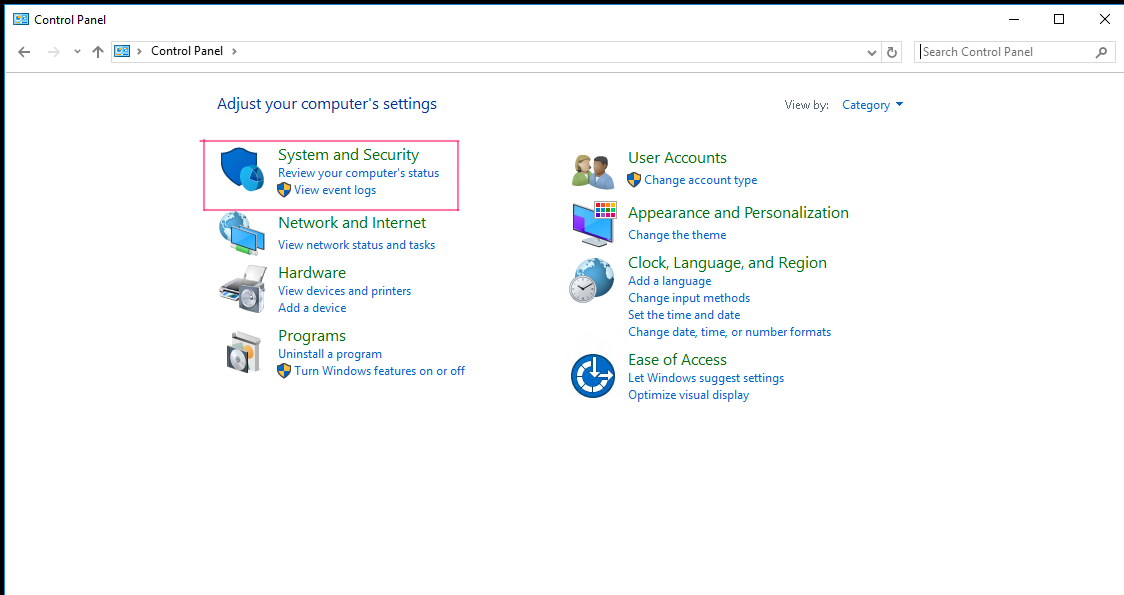
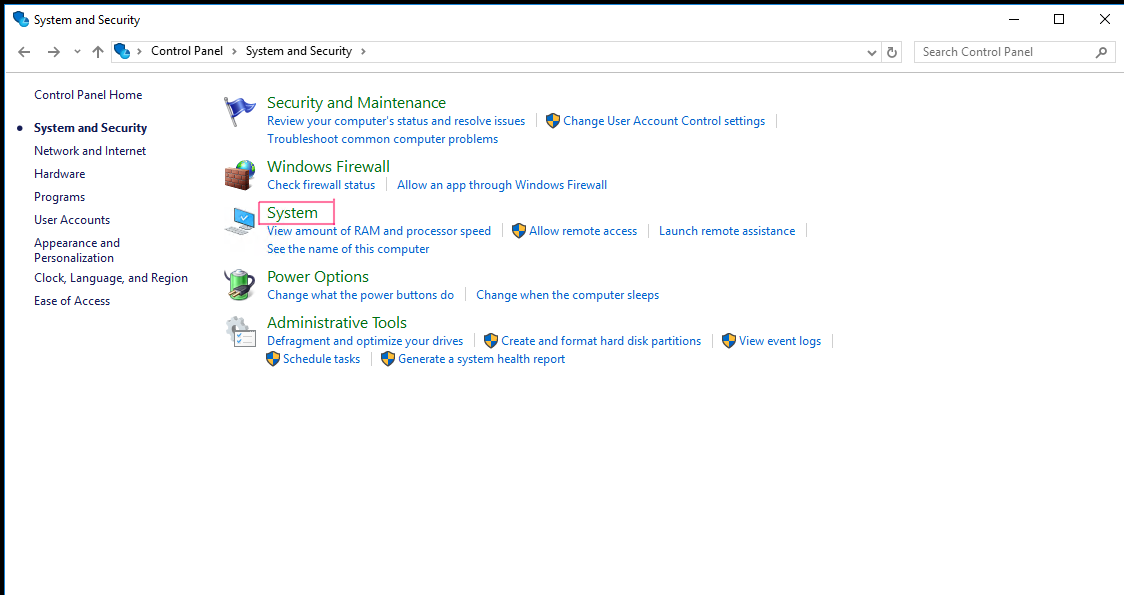
Click on Advanced system settings
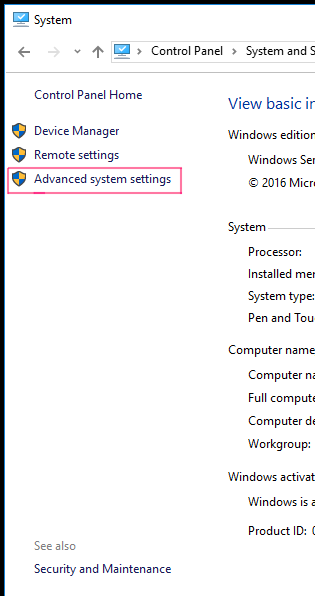
Option 2
Alternatively, you can go to windows search > Run and type in
SystemPropertiesAdvanced.exe and click ok.
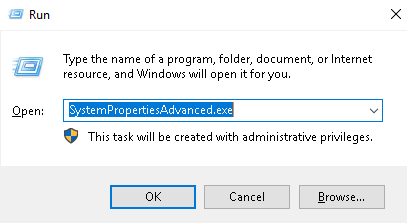
Setting the swap space
On the performance tab, click settings
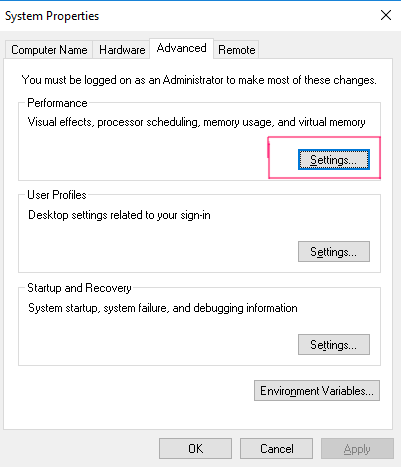
On the Settings tab. Click on Advanced.
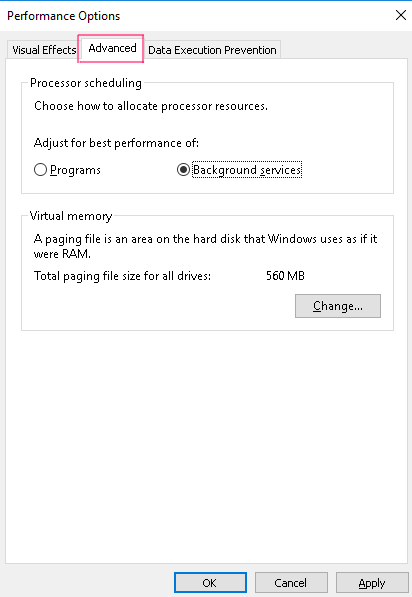
Then, on the Advanced tab, click change to set a fixed amount of swap memory manually.
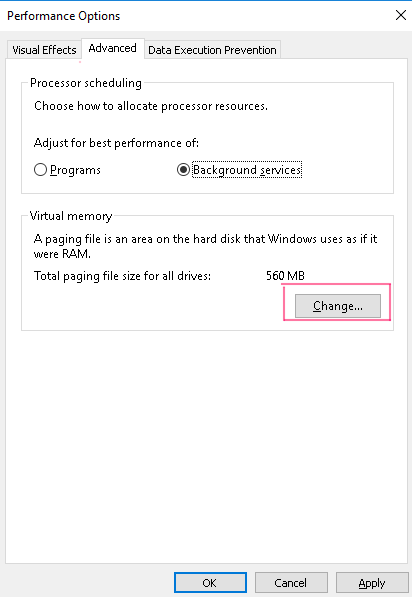
Key in a swap size that you need, and click Set and Ok
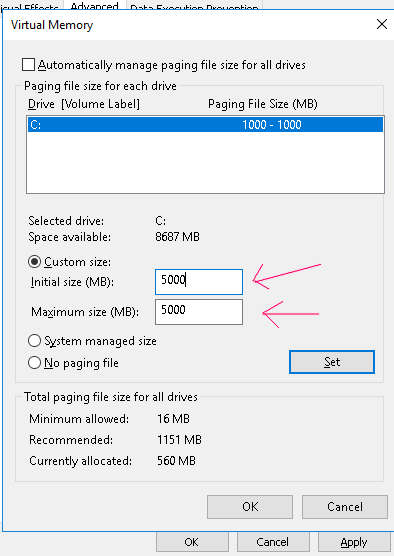
You will be prompted to do a restart
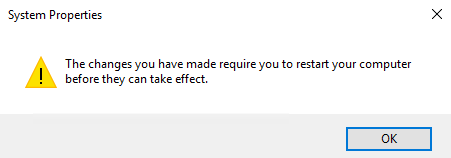
Proceed to restart your Windows VM and your Swap memory will be increased.